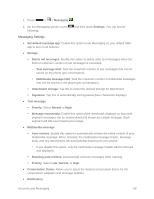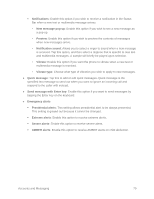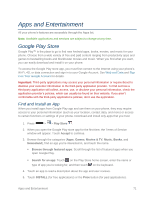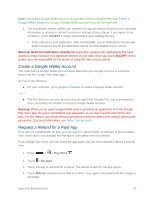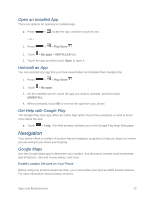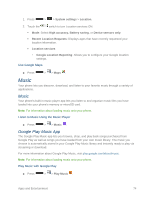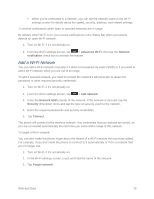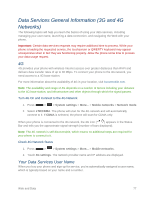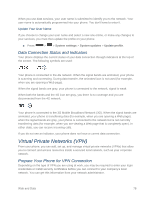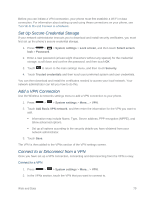LG LS740 Virgin Mobile Update - Lg Volt Ls740 Boost Mobile Manual - English - Page 84
Music, Google Play Music App
 |
View all LG LS740 Virgin Mobile manuals
Add to My Manuals
Save this manual to your list of manuals |
Page 84 highlights
1. Press > > System settings > Location. 2. Touch the switch to turn Location services ON. Mode: Select High accuracy, Battery saving, or Device sensors only. Recent Location Requests: Displays apps that have recently requested your location information. Location services • Google Location Reporting: Allows you to configure your Google location settings. Use Google Maps ■ Press > > Maps . Music Your phone lets you discover, download, and listen to your favorite music through a variety of applications. Music Your phone's built-in music player app lets you listen to and organize music files you have loaded into your phone's memory or microSD card. Note: For information about loading music onto your phone. Listen to Music Using the Music Player ■ Press > > Music . Google Play Music App The Google Play Music app lets you browse, shop, and play back songs purchased from Google Play as well as songs you have loaded from your own music library. The music you choose is automatically stored in your Google Play Music library and instantly ready to play via streaming or download. For more information about Google Play Music, visit play.google.com/about/music. Note: For information about loading music onto your phone. Play Music with Google Play ■ Press > > Play Music . Apps and Entertainment 74