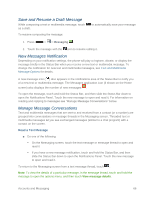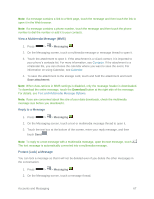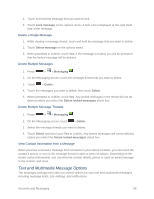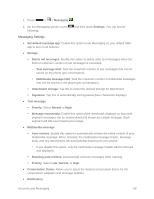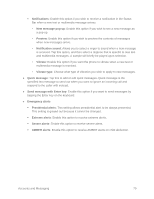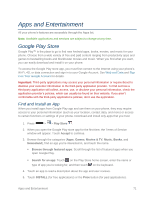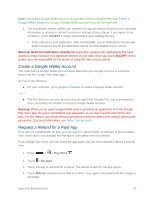LG LS740 Virgin Mobile Update - Lg Volt Ls740 Boost Mobile Manual - English - Page 77
View a Multimedia Message MMS, Reply to a Message, Protect Lock a Message, Messaging, Save attachment
 |
View all LG LS740 Virgin Mobile manuals
Add to My Manuals
Save this manual to your list of manuals |
Page 77 highlights
Note: If a message contains a link to a Web page, touch the message and then touch the link to open it in the Web browser. Note: If a message contains a phone number, touch the message and then touch the phone number to dial the number or add it to your contacts. View a Multimedia Message (MMS) 1. Press > > Messaging . 2. On the Messaging screen, touch a multimedia message or message thread to open it. 3. Touch the attachment to open it. If the attachment is a vCard contact, it is imported to your phone's contacts list. For more information, see Contacts. If the attachment is a vCalendar file, you can choose the calendar where you want to save the event. For information on using Calendar, see Calendar. 4. To save the attachment to the storage card, touch and hold the attachment and touch Save attachment. Note: When Auto-retrieve in MMS settings is disabled, only the message header is downloaded. To download the entire message, touch the Download button at the right side of the message. For details, see Text and Multimedia Message Options. Note: If you are concerned about the size of your data downloads, check the multimedia message size before you download it. Reply to a Message 1. Press > > Messaging . 2. On the Messaging screen, touch a text or multimedia message thread to open it. 3. Touch the text box at the bottom of the screen, enter your reply message, and then touch Send . Note: To reply to a text message with a multimedia message, open the text message, touch . The text message is automatically converted into a multimedia message. Protect (Lock) a Message You can lock a message so that it will not be deleted even if you delete the other messages in the conversation. 1. Press > > Messaging . 2. On the Messaging screen, touch a message thread. Accounts and Messaging 67