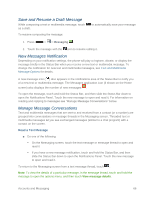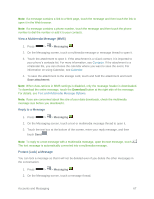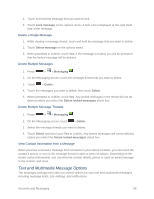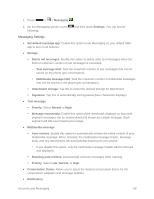LG LS740 Virgin Mobile Update - Lg Volt Ls740 Boost Mobile Manual - English - Page 74
Send a Multimedia Message (MMS), Messaging, Compose
 |
View all LG LS740 Virgin Mobile manuals
Add to My Manuals
Save this manual to your list of manuals |
Page 74 highlights
Touch the icon, and then select the contacts to whom you want to send the message. You can also select contact groups as recipients. When you have selected all the message recipients, touch Done. 4. Touch the ―Enter message‖ box and then start composing your message. Note: A counter appears above the Send button ( ) to tell you how many characters you have entered and how many characters are left. Once you go over the 160-character limit, a new message is created but automatically joined into one when received. 5. When done, touch Send to send the text message. Send a Multimedia Message (MMS) When you need to add a little more to a text message, you can send a multimedia message (MMS) with pictures, voice recordings, audio or video files, contact cards (vCard), or appointments (vCalendar). 1. Press > > Messaging . 2. On the Messaging screen, touch Compose . The Compose screen opens. 3. Fill in one or more recipients. You can: Enter phone numbers directly in the To field. If you're sending the message to several phone numbers, separate the phone numbers with a comma. As you enter information, any matching phone numbers from your contacts list are displayed. Touch a match to enter that number or address directly. Accounts and Messaging 64