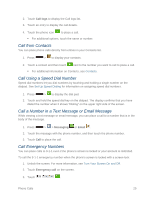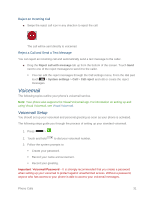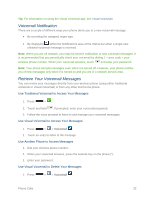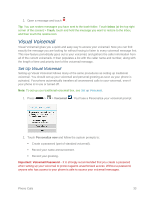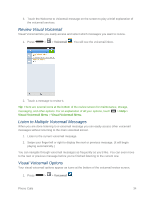LG LS740 Virgin Mobile Update - Lg Volt Ls740 Boost Mobile Manual - English - Page 39
Call from Contacts, Call Using a Speed Dial Number, Call a Number in a Text Message or Email Message
 |
View all LG LS740 Virgin Mobile manuals
Add to My Manuals
Save this manual to your list of manuals |
Page 39 highlights
2. Touch Call logs to display the Call logs list. 3. Touch an entry to display the call details. 4. Touch the phone icon to place a call. For additional options, touch the name or number. Call from Contacts You can place phone calls directly from entries in your Contacts list. 1. Press > to display your contacts. 2. Touch a contact and then touch next to the number you want to call to place a call. For additional information on Contacts, see Contacts. Call Using a Speed Dial Number Speed dial numbers let you dial numbers by touching and holding a single number on the dialpad. See Set Up Speed Dialing for information on assigning speed dial numbers. 1. Press > to display the dial pad. 2. Touch and hold the speed dial key on the dialpad. The display confirms that you have dialed the number when it shows ―Dialing‖ on the upper right side of the screen. Call a Number in a Text Message or Email Message While viewing a text message or email message, you can place a call to a number that is in the body of the message. 1. Press > > Messaging or Email . 2. Touch the message with the phone number, and then touch the phone number. 3. Touch Call to place the call. Call Emergency Numbers You can place calls to 9-1-1 even if the phone's screen is locked or your account is restricted. To call the 9-1-1 emergency number when the phone's screen is locked with a screen lock: 1. Unlock the screen. For more information, see Turn Your Screen On and Off. 2. Touch Emergency call on the screen. 3. Touch . Phone Calls 29