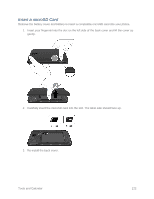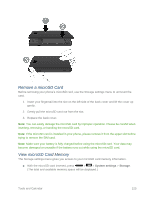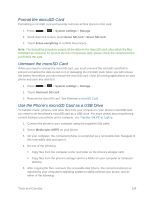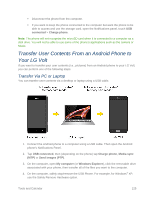LG LS740 Virgin Mobile Update - Lg Volt Ls740 Boost Mobile Manual - English - Page 130
SmartShare, Enjoying content via a variety of devices
 |
View all LG LS740 Virgin Mobile manuals
Add to My Manuals
Save this manual to your list of manuals |
Page 130 highlights
3. Touch the check box next to your phone name to make your phone visible to unpaired devices. 4. On the sending device, send one or more files to your phone. Refer to the device's documentation for instructions on sending information over Bluetooth. 5. If prompted, enter the same passcode on both your phone and the other device, or confirm the auto-generated passcode. A Bluetooth authorization request is displayed on your phone. 6. If you want to automatically receive files from the sending device in future, select the Always allow this device check box. 7. Touch OK. 8. When your phone receives a file transfer request notification, slide down the notifications panel, and then touch Accept. 9. When a file is transferred, a notification is displayed. To open the file immediately, slide down the notifications panel, and then touch the relevant notification. When you open a received file, what happens next depends on the file type: ● Media files and documents are usually opened directly in a compatible application. For example, if you open a music track, it starts playing in the Music application. ● For a vCalendar file, select the calendar where you want to save the event, and then touch Import. The vCalendar is added to your Calendar events. (For more information on using the Calendar, see Calendar.) ● For a vCard contact file, if there are multiple vCard files on your storage card, you can choose to import one, several, or all of those contacts to your contacts list. SmartShare You can use the SmartShare feature easily in the Gallery, Music, Video apps, etc. Enjoying content via a variety of devices You can share your phone's content with a variety of devices. Tap the Gallery, Music, Videos. to share the content in Playing/Sending ● Play: You can play the content via a TV, a Bluetooth speaker or etc. ● Beam: You can send the content to the device of Bluetooth and SmartShare Beam supported. SmartShare Beam: Transferring the content feature fast via Wi-Fi Direct. Tools and Calendar 120