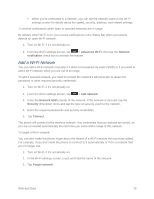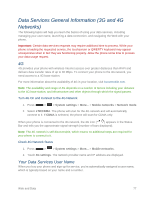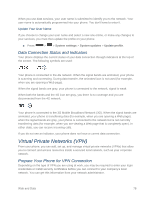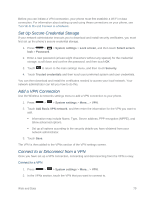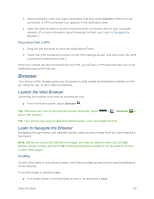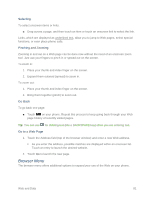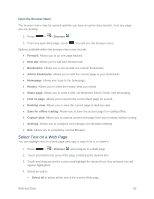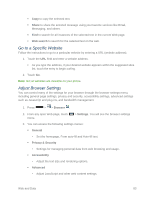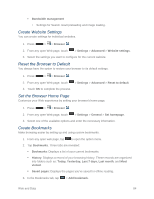LG LS740 Virgin Mobile Update - Lg Volt Ls740 Boost Mobile Manual - English - Page 91
Browser Menu, Selecting, Pinching and Zooming, Go Back, Go to a Web
 |
View all LG LS740 Virgin Mobile manuals
Add to My Manuals
Save this manual to your list of manuals |
Page 91 highlights
Selecting To select onscreen items or links: ■ Drag across a page, and then touch an item or touch an onscreen link to select the link. Links, which are displayed as underlined text, allow you to jump to Web pages, select special functions, or even place phone calls. Pinching and Zooming Zooming in and out on a Web page can be done now without the need of an onscreen zoom tool. Just use your fingers to pinch in or spread out on the screen. To zoom in: 1. Place your thumb and index finger on the screen. 2. Expand them outward (spread) to zoom in. To zoom out: 1. Place your thumb and index finger on the screen. 2. Bring them together (pinch) to zoom out. Go Back To go back one page: ■ Touch on your phone. Repeat this process to keep going back through your Web page history of recently visited pages. Tip: You can use for deleting text (like a BACKSPACE key) when you are entering text. Go to a Web Page 1. Touch the Address field (top of the browser window) and enter a new Web address. As you enter the address, possible matches are displayed within an onscreen list. Touch an entry to launch the desired website. 2. Touch Go to launch the new page. Browser Menu The browser menu offers additional options to expand your use of the Web on your phone. Web and Data 81