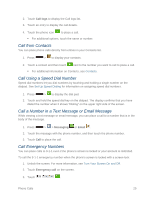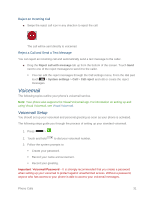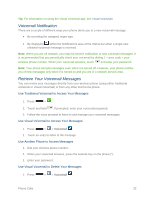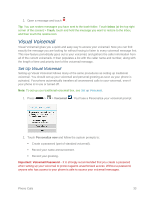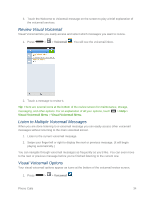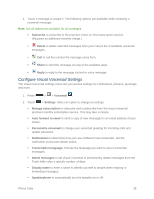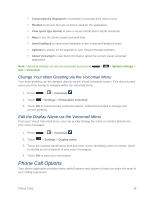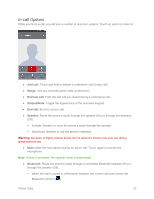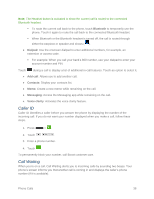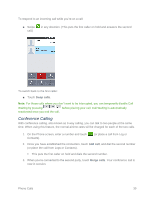LG LS740 Virgin Mobile Update - Lg Volt Ls740 Boost Mobile Manual - English - Page 44
Review Visual Voicemail, Listen to Multiple Voicemail Messages, Visual Voicemail Options
 |
View all LG LS740 Virgin Mobile manuals
Add to My Manuals
Save this manual to your list of manuals |
Page 44 highlights
3. Touch the Welcome to Voicemail message on the screen to play a brief explanation of the voicemail services. Review Visual Voicemail Visual Voicemail lets you easily access and select which messages you want to review. 1. Press > > Voicemail . You will see the voicemail inbox. 2. Touch a message to review it. Tip: There are several icons at the bottom of the review screen for maintenance, storage, messaging, and other options. For an explanation of all your options, touch Visual Voicemail Menu > Visual Voicemail Menu. > Help > Listen to Multiple Voicemail Messages When you are done listening to a voicemail message you can easily access other voicemail messages without returning to the main voicemail screen. 1. Listen to the current voicemail message. 2. Swipe your finger left or right to display the next or previous message. (It will begin playing automatically.) You can navigate through voicemail messages as frequently as you'd like. You can even move to the next or previous message before you're finished listening to the current one. Visual Voicemail Options Your visual voicemail options appear as icons at the bottom of the voicemail review screen. 1. Press > > Voicemail . Phone Calls 34