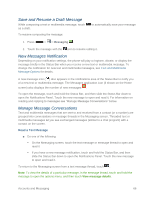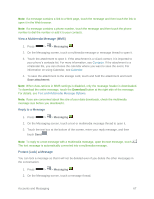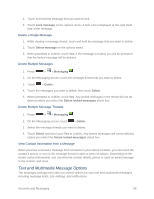LG LS740 Virgin Mobile Update - Lg Volt Ls740 Boost Mobile Manual - English - Page 73
Text and Multimedia Messaging, Send a Text Message
 |
View all LG LS740 Virgin Mobile manuals
Add to My Manuals
Save this manual to your list of manuals |
Page 73 highlights
3. Tap Email Settings and select General settings to set the following settings. Set default account: Allows you to set the default account. Select download storage: Allows you to choose where to store your downloads. Email preview: Allows you to set how much lines of email to display as a preview in the mailbox. Conversation view: View email messages sent or received with the same subject in one thread. Split view: Allows you to email list with email contents in landscape orientation. Load linked images: Select when you want to load linked images. Ask before deleting: Checkmark to set the phone to ask before deleting email. Auto-advance: Select which screen to display after deleting an email. Resize image: Set the default size for image attached while composing. Trusted certificates: Trusted certificate information is available. 4. Tap to return to the previous screen. Text and Multimedia Messaging With Text Messaging (SMS), you can send and receive instant text messages between your wireless phone and another messaging-ready phone. Multimedia messages, or MMS, can contain text and pictures, recorded voice, audio or video files, picture slideshows, contact cards (vCard), or appointments (vCalendar). See your service plan for applicable charges for messaging. Send a Text Message Quickly compose and send text messages on your phone. 1. Press > > Messaging . 2. On the Messaging screen, touch Compose . The Compose screen opens. 3. Fill in one or more recipients. You can: Enter phone numbers directly in the To field. If you're sending the message to several phone numbers, separate the phone numbers with a comma. As you enter information, any matching phone numbers from your contacts list are displayed. Touch a match to enter that number or address directly. Accounts and Messaging 63