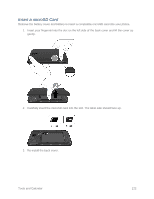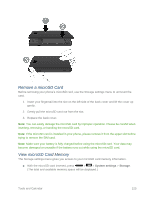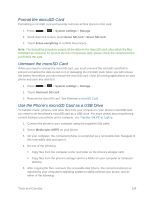LG LS740 Virgin Mobile Update - Lg Volt Ls740 Boost Mobile Manual - English - Page 129
Gallery, Picture or video, Share, Bluetooth, Albums, Calendar event, Contact, Music, Voice Recorder
 |
View all LG LS740 Virgin Mobile manuals
Add to My Manuals
Save this manual to your list of manuals |
Page 129 highlights
1. Set the receiving device to discoverable mode. You may also need to set it to ―Receive Beams‖ or ―Receive Files‖. Refer to the device's documentation for instructions on receiving information over Bluetooth. 2. On the phone, open the application that contains the information or file you want to send. For example, if you want to send a picture, press > > Gallery . 3. Follow the steps for the type of item you want to send: Picture or video (in Camera). After capturing a picture, on the preview screen, touch Share > Bluetooth. Pictures and videos (in Gallery). On the Albums tab, touch an album. Touch the items you want to share and then touch Share > Bluetooth. Calendar event. In the Calendar's Day view, Agenda view, or Week view, touch the event, and then touch > Share > Bluetooth. Contact. Display a contact and then touch > Share > Bluetooth. Music. With the track displayed on the Now playing screen, touch Bluetooth. > Share > Voice Recorder. Touch a voice recording from the list and then touch > Bluetooth. 4. If you are prompted to turn on Bluetooth, touch Yes. 5. Touch the name of the receiving device. 6. If prompted, accept the connection on the receiving device, and enter the same passcode on both your phone and the other device, or confirm the auto-generated passcode. 7. On the receiving device, accept the file. Receive Information from Another Device Your phone is capable of receiving a wide variety of file types with Bluetooth, including pictures, music tracks, and documents such as PDF. To receive files from another device, you need to have a microSD card installed in your phone. 1. Press > > System settings > Bluetooth. 2. If Bluetooth is not switched on, touch the on/off slider to turn Bluetooth on . Tools and Calendar 119