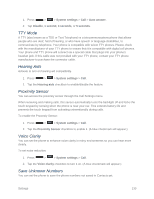LG LS740 Virgin Mobile Update - Lg Volt Ls740 Boost Mobile Manual - English - Page 148
Ringtone & Vibration Settings, Volumes, Quiet Mode
 |
View all LG LS740 Virgin Mobile manuals
Add to My Manuals
Save this manual to your list of manuals |
Page 148 highlights
- or - Press the Volume Down Button until you see on the screen. Volumes Adjust your phone's volume settings to suit your needs and your environment. 1. Press > > System settings. 2. From the DEVICE section, tap Sound > Volumes. 3. Adjust each volume level. Ringtone: Changes the volume of your call ringtones (if applicable). Notifications: Allows you to set this volume level. This is the volume of the ringtone when you receive a notification. Touch feedback & system: Changes the volume for feedback taps and system notifications. Music, video, games & other media: Changes the volume of your music, videos and other media. 4. Tap OK. Tip: You can adjust the ringer volume on the Home screen or Applications screen, or almost any screen by using the Volume Buttons. In other applications such as Music, YouTube, spoken directions, and other audio, the Volume Buttons control the volume of the application. Quiet Mode You can set the days and times to automatically turn off all sounds except alarms and media. 1. Press > > System settings. 2. From the DEVICE section, tap Sound > Quiet mode. 3. Tap the Set quiet time switch to activate the feature. 4. Set the time, days, vibrate option, and incoming call settings. Ringtone & Vibration Settings You can select and assign ringtones and notifications for your incoming calls. Settings 138