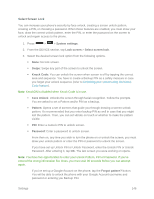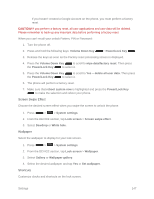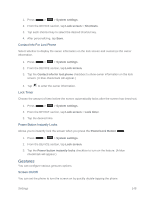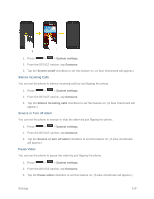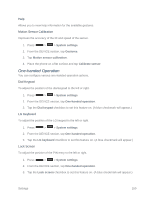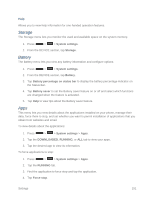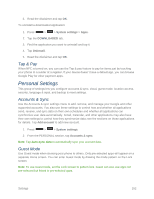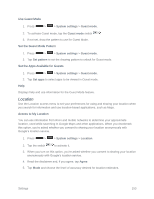LG LS740 Virgin Mobile Update - Lg Volt Ls740 Boost Mobile Manual - English - Page 158
Gestures, Contact Info For Lost Phone, Lock Timer, Power Button Instantly Locks, Screen On/Off
 |
View all LG LS740 Virgin Mobile manuals
Add to My Manuals
Save this manual to your list of manuals |
Page 158 highlights
1. Press > > System settings. 2. From the DEVICE section, tap Lock screen > Shortcuts. 3. Tap each shortcut key to select the desired shortcut key. 4. After personalizing, tap Save. Contact Info For Lost Phone Select whether to display the owner information on the lock screen and customize the owner information. 1. Press > > System settings. 2. From the DEVICE section, tap Lock screen. 3. Tap the Contact info for lost phone checkbox to show owner information on the lock screen. (A blue checkmark will appear.) 4. Tap to enter the owner information. Lock Timer Choose the amount of time before the screen automatically locks after the screen has timed-out. 1. Press > > System settings. 2. From the DEVICE section, tap Lock screen > Lock timer. 3. Tap the desired time. Power Button Instantly Locks Allows you to instantly lock the screen when you press the Power/Lock Button . 1. Press > > System settings. 2. From the DEVICE section, tap Lock screen. 3. Tap the Power button instantly locks checkbox to turn on the feature. (A blue checkmark will appear.) Gestures You can configure various gestures options. Screen On/Off You can set the phone to turn the screen on by quickly double-tapping the phone. Settings 148