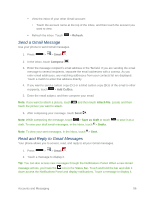LG LS740 Virgin Mobile Update - Lg Volt Ls740 Boost Mobile Manual - English - Page 66
Send a Gmail Message, Read and Reply to Gmail Messages, Refresh, Gmail, Compose, Add Cc/Bcc
 |
View all LG LS740 Virgin Mobile manuals
Add to My Manuals
Save this manual to your list of manuals |
Page 66 highlights
View the inbox of your other Gmail account: • Touch the account name at the top of the inbox, and then touch the account you want to view. Refresh the inbox: Touch > Refresh. Send a Gmail Message Use your phone to send Gmail messages. 1. Press > > Gmail . 2. In the inbox, touch Compose . 3. Enter the message recipient's email address in the To field. If you are sending the email message to several recipients, separate the email addresses with a comma. As you enter email addresses, any matching addresses from your contacts list are displayed. Touch a match to enter that address directly. 4. If you want to send a carbon copy (Cc) or a blind carbon copy (Bcc) of the email to other recipients, touch > Add Cc/Bcc. 5. Enter the email subject, and then compose your email. Note: If you want to attach a picture, touch touch the picture you want to attach. and then touch Attach file. Locate and then 6. After composing your message, touch Send . Note: While composing the message, touch > Save as draft or touch draft. To view your draft email messages, in the inbox, touch > Drafts. to save it as a Note: To view your sent messages, in the inbox, touch > Sent. Read and Reply to Gmail Messages Your phone allows you to access, read, and reply to all your Gmail messages. 1. Press > > Gmail . 2. Touch a message to display it. Tip: You can also access new messages through the Notifications Panel. When a new Gmail message arrives, you'll see the icon in the Status Bar. Touch and hold the bar and slide it down access the Notifications Panel and display notifications. Touch a message to display it. Accounts and Messaging 56