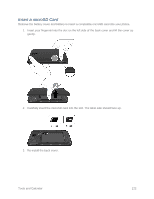LG LS740 Virgin Mobile Update - Lg Volt Ls740 Boost Mobile Manual - English - Page 127
Connect a Bluetooth Headset or Car Kit, Reconnect a Headset or Car Kit, System settings, Bluetooth
 |
View all LG LS740 Virgin Mobile manuals
Add to My Manuals
Save this manual to your list of manuals |
Page 127 highlights
Connect a Bluetooth Headset or Car Kit You can listen to music over a Bluetooth stereo headset, or have hands-free conversations using a compatible Bluetooth headset or car kit. It's the same procedure to set up stereo audio and hands-free devices. To listen to music with your headset or car kit, the headset or car kit must support the A2DP Bluetooth profile. 1. Press > > System settings > Bluetooth. 2. If Bluetooth is not switched on, touch the on/off slider to turn Bluetooth on . 3. Make sure that the headset is discoverable, so that your phone can find the headset. Refer to the instructions that came with the headset to find out how to set it to discoverable mode. 4. Touch Search for devices. Your phone will start to scan for Bluetooth devices within range. 5. When you see the name of your headset displayed in the Bluetooth devices section, touch the name. Your phone then automatically tries to pair with the headset. 6. If automatic pairing fails, enter the passcode supplied with your headset. The pairing and connection status is displayed below the hands-free headset or car kit name in the Bluetooth devices section. Depending on the type of headset or car kit you have connected, you can then start using the headset or car kit to listen to music or make and receive phone calls. Note: Due to different specifications and features of other Bluetooth-compatible devices, display and operations may be different, and functions such as transfer or exchange may not be possible with all Bluetooth-compatible devices. Reconnect a Headset or Car Kit When you have paired a headset with your phone, you should be able to reconnect it automatically by turning on Bluetooth on your phone and then turning on the headset. However, sometimes you will need to reconnect manually, for example if you have been using your headset with another Bluetooth device. 1. Press > > System settings > Bluetooth. 2. If Bluetooth is not switched on, touch the on/off slider to turn Bluetooth on . 3. Make sure that the headset is discoverable. 4. Touch the headset's name in the Bluetooth paired devices. Tools and Calendar 117