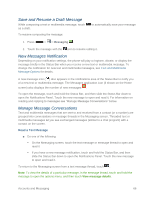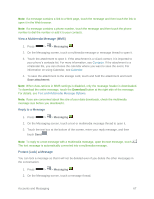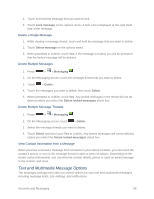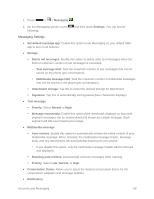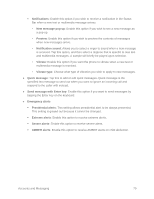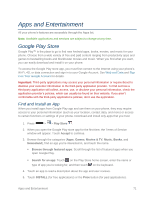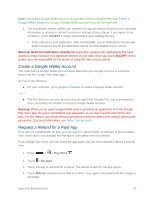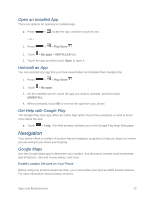LG LS740 Virgin Mobile Update - Lg Volt Ls740 Boost Mobile Manual - English - Page 78
Text and Multimedia Message Options, Delete a Single Message, View Contact Information from a Message
 |
View all LG LS740 Virgin Mobile manuals
Add to My Manuals
Save this manual to your list of manuals |
Page 78 highlights
3. Touch and hold the message that you want to lock. 4. Touch Lock message on the options menu. A lock icon is displayed at the right hand side of the message. Delete a Single Message 1. While viewing a message thread, touch and hold the message that you want to delete. 2. Touch Delete message on the options menu. 3. When prompted to confirm, touch Yes. If the message is locked, you will be prompted that the locked message will be deleted. Delete Multiple Messages 1. Press > > Messaging . 2. On the Messaging screen, touch the message thread that you want to delete. 3. Touch > Delete. 4. Touch the messages you want to delete, then touch Delete. 5. When prompted to confirm, touch Yes. Any locked messages in the thread will not be deleted unless you select the Delete locked messages check box. Delete Multiple Message Threads 1. Press > > Messaging . 2. On the Messaging screen, touch > Delete. 3. Select the message threads you want to delete. 4. Touch Delete and then touch Yes to confirm. Any locked messages will not be deleted, unless you select the Delete locked messages check box. View Contact Information from a Message When you have received a message from someone in your stored contacts, you can touch the contact's picture or icon in the message thread to open a menu of options. Depending on the stored contact information, you can view the contact details, phone or send an email message to the contact, and more. Text and Multimedia Message Options The messages settings menu lets you control options for your text and multimedia messages including message limits, size settings, and notifications. Accounts and Messaging 68