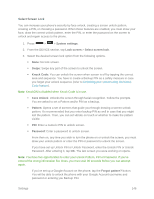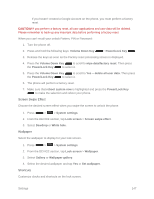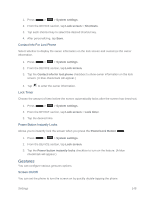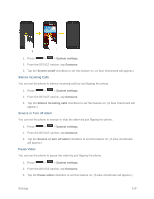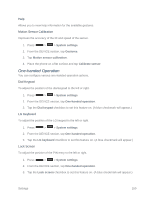LG LS740 Virgin Mobile Update - Lg Volt Ls740 Boost Mobile Manual - English - Page 155
Lock Screen, Screen Swipe Effect, Allow Home Screen Looping, Portrait View Only
 |
View all LG LS740 Virgin Mobile manuals
Add to My Manuals
Save this manual to your list of manuals |
Page 155 highlights
Screen Swipe Effect Choose the desired type of effect to display when you swipe from one Home screen canvas to the next. 1. Press > > System settings. 2. From the DEVICE section, tap Home screen > Screen swipe effect. 3. Tap the desired effect and then tap OK. Allow Home Screen Looping Displays the first screen after the last screen when scrolling. 1. Press > > System settings. 2. From the DEVICE section, tap Home screen. 3. Tap the Allow Home screen looping checkbox. (A blue checkmark will appear.) Portrait View Only Allows the wallpaper to scroll with the screen instead of having it as a static image. 1. Press > > System settings. 2. From the DEVICE section, tap Home screen. 3. Tap the Portrait view only checkbox. (A blue checkmark will appear.) Home Backup & Restore You can backup and restore app/widget configurations and the theme. 1. Press > > System settings. 2. From the DEVICE section, tap Home screen. 3. Tap Home backup & restore > Backup or Restore. Help Allows you to view help tips for the Home screen. Lock Screen Lock screen menu lets you configure screen lock options and when to be locked. Settings 145