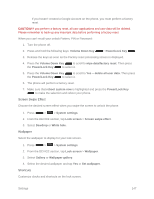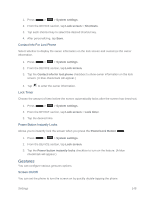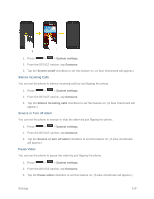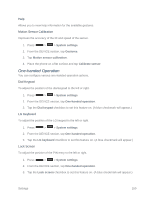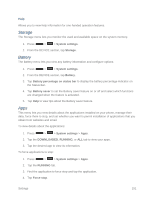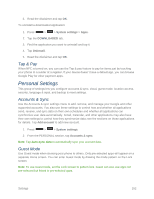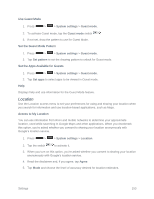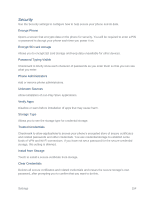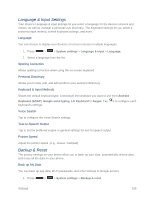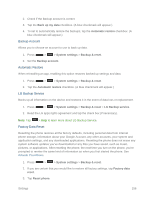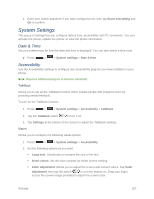LG LS740 Virgin Mobile Update - Lg Volt Ls740 Boost Mobile Manual - English - Page 162
Tap & Pay, Personal Settings, Accounts & Sync, Guest Mode, Tap & Pay
 |
View all LG LS740 Virgin Mobile manuals
Add to My Manuals
Save this manual to your list of manuals |
Page 162 highlights
5. Read the disclaimer and tap OK. To uninstall a downloaded application: 1. Press > > System settings > Apps. 2. Tap the DOWNLOADED tab. 3. Find the application you want to uninstall and tap it. 4. Tap Uninstall. 5. Read the disclaimer and tap OK. Tap & Pay When NFC is turned on, you can use the Tap & pay feature to pay for items just by touching your phone to a reader at a register. If your device doesn't have a default app, you can browse Google Play for other payment apps. Personal Settings This group of settings lets you configure accounts & sync, cloud, guest mode, location access, security, language & input, and backup & reset settings. Accounts & Sync Use the Accounts & sync settings menu to add, remove, and manage your Google and other supported accounts. You also use these settings to control how and whether all applications send, receive, and sync data on their own schedules and whether all applications can synchronize user data automatically. Gmail, Calendar, and other applications may also have their own settings to control how they synchronize data; see the sections on those applications for details. Tap Add account to add new account. 1. Press > > System settings. 2. From the PERSONAL section, tap Accounts & sync. Note: Tap Auto-sync data to automatically sync your account data. Guest Mode Use Guest mode when showing your phone to others. Only pre-selected apps will appear on a separate Home screen. You can enter Guest mode by drawing the mode pattern on the Lock screen. Note: To use Guest mode, set the Lock screen to pattern lock. Guest can also use apps not pre-selected but linked to pre-selected apps. Settings 152