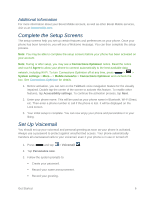LG LS740 Virgin Mobile Update - Lg Volt Ls740 Boost Mobile Manual - English - Page 16
Additional Information, Complete the Setup Screens, Set Up Voicemail
 |
View all LG LS740 Virgin Mobile manuals
Add to My Manuals
Save this manual to your list of manuals |
Page 16 highlights
Additional Information For more information about your Boost Mobile account, as well as other Boost Mobile services, visit us at: boostmobile.com. Complete the Setup Screens The setup screens help you set up certain features and preferences on your phone. Once your phone has been turned on, you will see a Welcome message. You can then complete the setup process. Note: You may be able to complete the setup screens before your phone has been activated on your account. Note: During or after setup, you may see a Connections Optimizer notice. Read the notice and touch I Agree to allow your phone to connect automatically to the best available data network, including Wi-Fi. To turn Connections Optimizer off at any time, press > > System settings > More... > Mobile networks > Connections Optimizer and uncheck the box. See Connections Optimizer for details. 1. Before activation, you can turn on the TalkBack voice navigation feature for the visually impaired. Double tap the center of the screen to activate this feature. To enable other features, tap Accessibility settings. To continue the activation process, tap Next. 2. Enter your phone name. This will be used as your phone name in Bluetooth, Wi-Fi Direct, etc. Then enter a phone number to call if the phone is lost. It will be displayed on the Lock screen. 3. Your initial setup is complete. You can now enjoy your phone and personalize it to your liking. Set Up Voicemail You should set up your voicemail and personal greeting as soon as your phone is activated. Always use a password to protect against unauthorized access. Your phone automatically transfers all unanswered calls to your voicemail, even if your phone is in use or turned off. 1. Press and tap > Voicemail . 2. Tap Personalize now. 3. Follow the system prompts to: Create your password. Record your name announcement. Record your greeting. Get Started 6