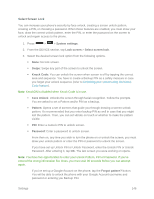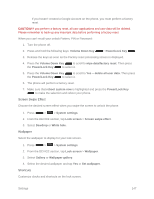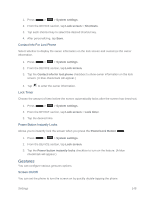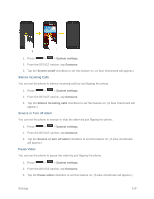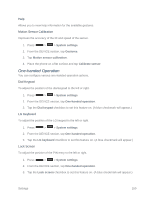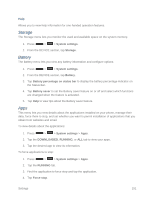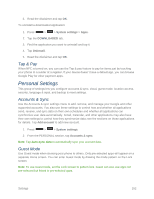LG LS740 Virgin Mobile Update - Lg Volt Ls740 Boost Mobile Manual - English - Page 157
Screen Swipe Effect, Wallpaper, Shortcuts, Volume Down Key
 |
View all LG LS740 Virgin Mobile manuals
Add to My Manuals
Save this manual to your list of manuals |
Page 157 highlights
If you haven't created a Google Account on the phone, you must perform a factory reset. CAUTION! If you perform a factory reset, all user applications and user data will be deleted. Please remember to back up any important data before performing a factory reset. When you can't recall your unlock Pattern, PIN or Password: 1. Turn the phone off. 2. Press and hold the following keys: Volume Down Key + Power/Lock Key . 3. Release the keys as soon as the Factory reset processing screen is displayed. 4. Press the Volume Down Key to scroll to wipe data/factory reset. Then press the Power/Lock Key to select it. 5. Press the Volume Down Key to scroll to Yes -- delete all user data. Then press the Power/Lock Key to select it. 6. The phone will perform a factory reset. 7. Make sure that reboot system now is highlighted and press the Power/Lock Key to make the selection and reboot your phone. Screen Swipe Effect Choose the desired screen effect when you swipe the screen to unlock the phone. 1. Press > > System settings. 2. From the DEVICE section, tap Lock screen > Screen swipe effect. 3. Select Dewdrop or White hole. Wallpaper Select the wallpaper to display for your lock screen. 1. Press > > System settings. 2. From the DEVICE section, tap Lock screen > Wallpaper. 3. Select Gallery or Wallpaper gallery. 4. Select the desired wallpaper and tap Yes or Set wallpaper. Shortcuts Customize clocks and shortcuts on the lock screen. Settings 147