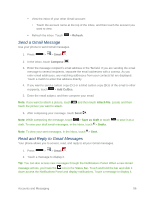LG LS740 Virgin Mobile Update - Lg Volt Ls740 Boost Mobile Manual - English - Page 61
next to the number you want to message., next to the number you want to call to directly.
 |
View all LG LS740 Virgin Mobile manuals
Add to My Manuals
Save this manual to your list of manuals |
Page 61 highlights
To connect by using Quick Contact for Android™: 1. Tap a contact's picture to open Quick Contact for Android. 2. Tap the icon corresponding to the type of communication you want to start. Depending on the contact information saved, the available actions will be displayed above the name. To communicate with a contact: 1. Press > >. 2. Tap the contact's entry. 3. In the contact's details screen, tap the method you wish to communicate with the contact. Tap next to the number you want to call to directly. Tap next to the number you want to message. Note: Anytime you see the green Call Key Call logs, just tap it to call that number. To call a contact's default number: next to a number, such as in your Favorites or 1. Press > >. 2. Tap next to the contact entry. 3. If multiple numbers are stored, a pop-up window to select the number will open. (For more information about placing phone calls, see Make Phone Calls.) Contacts 51