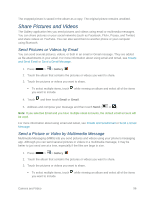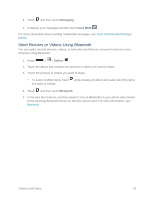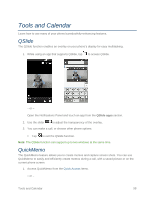LG LS740 Virgin Mobile Update - Lg Volt Ls740 Boost Mobile Manual - English - Page 103
View Pictures and Videos, Zoom In or Out on a Picture, Watch a Video, Close the Gallery App
 |
View all LG LS740 Virgin Mobile manuals
Add to My Manuals
Save this manual to your list of manuals |
Page 103 highlights
Folders in your storage card or phone memory that contain pictures and videos will also be treated as albums. The actual folder names will be used as the album names. If you have downloaded any pictures and videos, these will be placed in the download album. When viewing pictures in Gallery, you can press the gallery icon in the upper left corner to return to Album view. Touch an album to view the pictures or videos in that album. Note: Depending on the number of pictures stored, it may take some time for Gallery to load all your pictures on the screen. Close the Gallery App ■ To close the Gallery app and return to the home page, press . View Pictures and Videos You can access and view all your stored pictures and videos from your phone's Gallery. 1. Press > > Gallery . 2. Touch an album (such as Camera), and then touch an image to view the picture. After selecting an album from the Albums tab, you can browse through the pictures and videos of that album. Touch a picture or video to view it in full screen. By default, the pictures and videos in an album are displayed in grid view. Note: When viewing pictures, you can touch and hold on a picture or video to open a selection menu and choose what to do with the picture or video. Note: If you want to select another album, touch to return to the Albums tab. Zoom In or Out on a Picture There are two ways you can zoom in or out of a picture. ■ Touch the screen twice quickly to zoom in, and then touch the screen twice quickly again to zoom out. - or - ■ Use pinch and spread to zoom in or out. ―Spread‖ the screen using your thumb and forefinger to zoom in when viewing a picture. ―Pinch‖ the screen to zoom out. (Move fingers outward to zoom in and inward to zoom out.) Watch a Video The screen automatically switches to portrait mode when you play a video. Use the onscreen controls to play, pause, or stop the video. 1. Press > > Gallery . Camera and Video 93