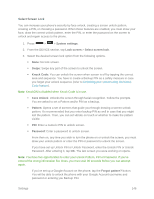LG LS740 Virgin Mobile Update - Lg Volt Ls740 Boost Mobile Manual - English - Page 151
Display Settings, Brightness, Screen Timeout
 |
View all LG LS740 Virgin Mobile manuals
Add to My Manuals
Save this manual to your list of manuals |
Page 151 highlights
2. From the DEVICE section, tap Sound > Touch feedback & system. 3. Tap the Screen lock sound checkbox. (A blue checkmark will appear.) To set behavior when an emergency call is placed. 1. Press > > System settings. 2. From the DEVICE section, tap Sound > Touch feedback & system > Emergency tone. 3. Tap the desired option. To set your phone to vibrate when touching buttons and keys: 1. Press > > System settings. 2. From the DEVICE section, tap Sound > Touch feedback & system. 3. Tap the Vibrate on touch checkbox. (A blue checkmark will appear.) Display Settings Adjusting your phone's display settings not only helps you see what you want, it can also help increase battery life. Brightness Adjust your screen‗s contrast (brightness) to suit your surroundings. 1. Press > > System settings. 2. From the DEVICE section, tap Display > Brightness. 3. Use the slider to set a brightness level. Note: For the best battery performance, use the dimmer levels. You can also set Night brightness to adjust the brightness level to 0% automatically between 12:00 AM ~ 6:00 AM. 4. Tap OK. Screen Timeout Select how long the display screen remains backlit after you touch the screen or press a key before the screen darkens. 1. Press > > System settings. 2. From the DEVICE section, tap Display > Screen timeout. 3. Tap 15 sec, 30 sec, 1 min, 2 min, 5 min, 10 min, 15 min, or Keep screen turned on. Settings 141