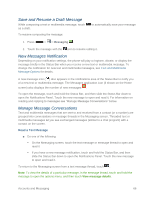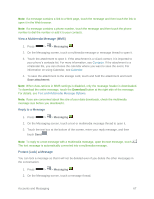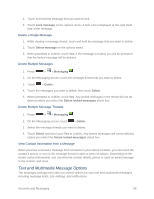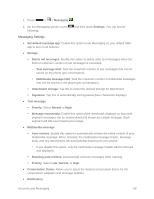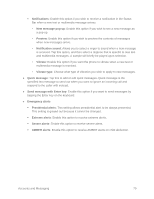LG LS740 Virgin Mobile Update - Lg Volt Ls740 Boost Mobile Manual - English - Page 75
Create a Slideshow, Preview your slideshow
 |
View all LG LS740 Virgin Mobile manuals
Add to My Manuals
Save this manual to your list of manuals |
Page 75 highlights
Touch the icon, and then select the contacts to whom you want to send the message. You can also select contact groups as recipients. When you have selected all the message recipients, touch Done. Note: You can add a subject line by touching > Add subject. 4. Touch the ―Enter message‖ box, and then start composing your message. 5. Touch and select the type of attachment you want to add. 6. In the Attach window, select from the following file attachments: 7. Touch Send MMS to send the MMS message. Create a Slideshow In a multimedia message, you can add slides, each containing a picture, video, or audio. 1. In the multimedia message you're composing, touch slide. 2. Touch the space for the slide. 3. To compose your slideshow, do any of the following: > Slide to add space for a new Add a picture: Touch > Image and select a picture. Add a video: Touch > Video and select a video. (You cannot add both a picture and a video on the same slide.) Add music or a voice recording: Touch > Audio and select a file. Add a caption: Enter the text below the attachment. View the next or previous slide: Touch the compose field and drag the screen up and down. Preview your slideshow: Touch > Preview. For more options, touch and select an option. 4. When you have finished composing the multimedia message, touch Send MMS . Tip: To compose a slide show, you can also simply attach multiple items separately to the MMS message. Touch and select a file type, location, and file and then repeat it for additional slides. Your phone will automatically compile a slide show. Accounts and Messaging 65