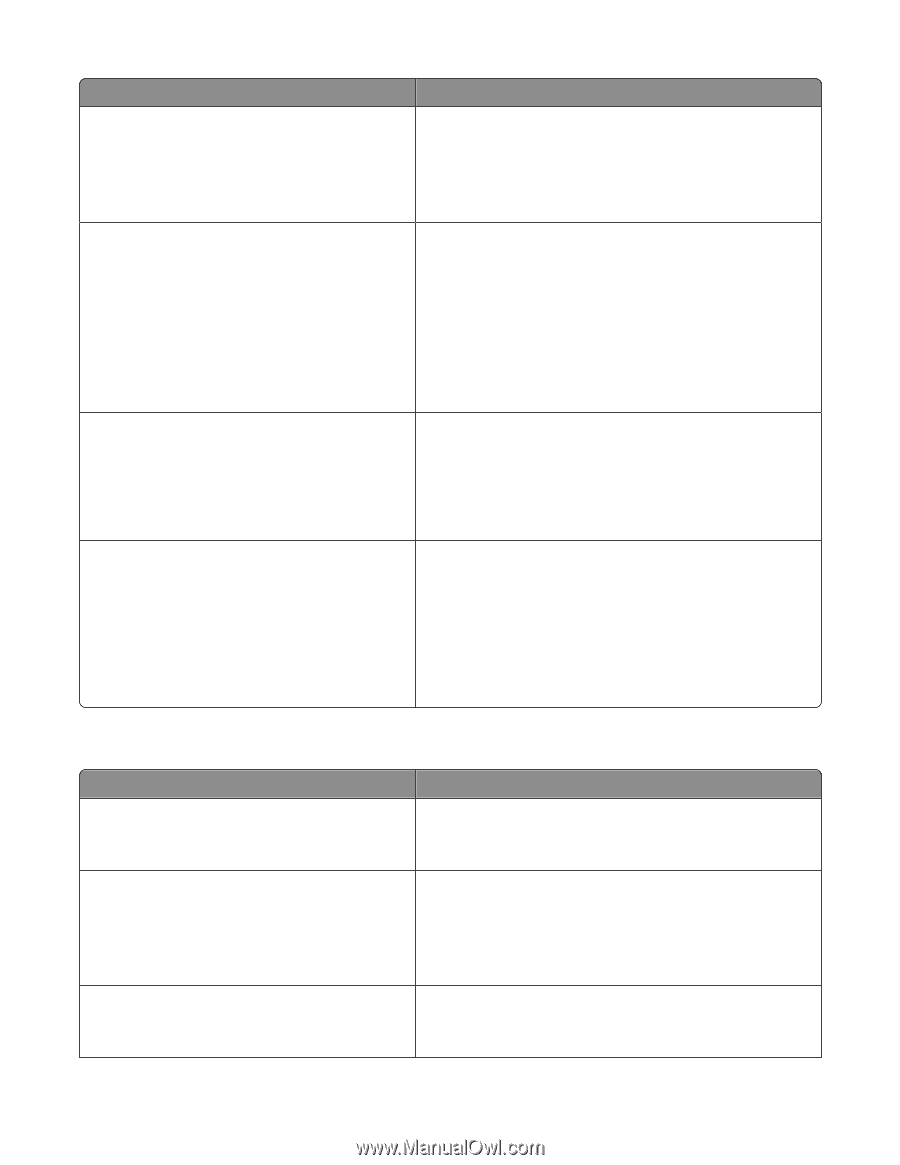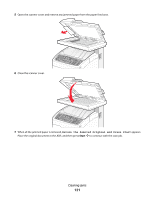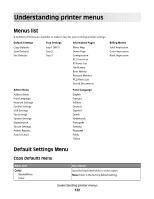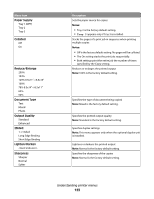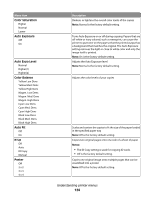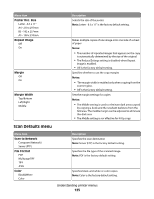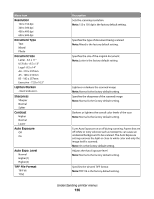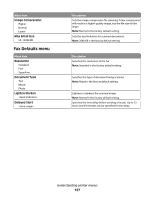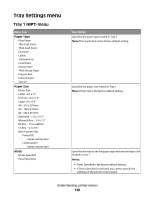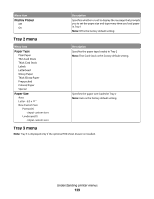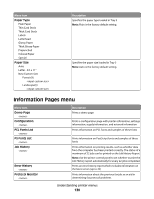Lexmark X560n User's Guide - Page 125
Scan Defaults menu, Poster Doc. Size, Repeat Image, Margin, Margin Width, Scan to Network, File Format
 |
View all Lexmark X560n manuals
Add to My Manuals
Save this manual to your list of manuals |
Page 125 highlights
Menu item Poster Doc. Size Letter - 8.5 x 11" A4 - 210 x 297mm B5 - 182 x 257mm A5 - 148 x 210mm Repeat Image Off On Margin Off On Margin Width Top/Bottom Left/Right Middle Description Selects the size of the poster Note: Letter - 8.5 x 11" is the factory default setting. Makes multiple copies of one image onto one side of a sheet of paper Notes: • The number of repeated images that appears on the copy is automatically determined by the size of the original. • The Reduce/Enlarge setting is disabled when Repeat Image is enabled. • Off is the factory default setting. Specifies whether to use the copy margins Notes: • The margin width is enabled only when copying from the scanner glass. • Off is the factory default setting. Sets the margin settings for copies Notes: • The Middle setting is used to eliminate dark areas caused by copying a book and the resultant darkness from the fold area. The middle margin can be adjusted to eliminate this dark area. • The Middle setting is not effective for N-Up copy. Scan Defaults menu Menu item Scan to Network Computer (Network) Server (FTP) File Format PDF MultipageTIFF TIFF JPEG Color Black&White Color Description Specifies the scan destination Note: Server (FTP) is the factory default setting. Specifies the file type of the scanned image Note: PDF is the factory default setting. Specifies black-and-white or color copies Note: Color is the factory default setting. Understanding printer menus 125