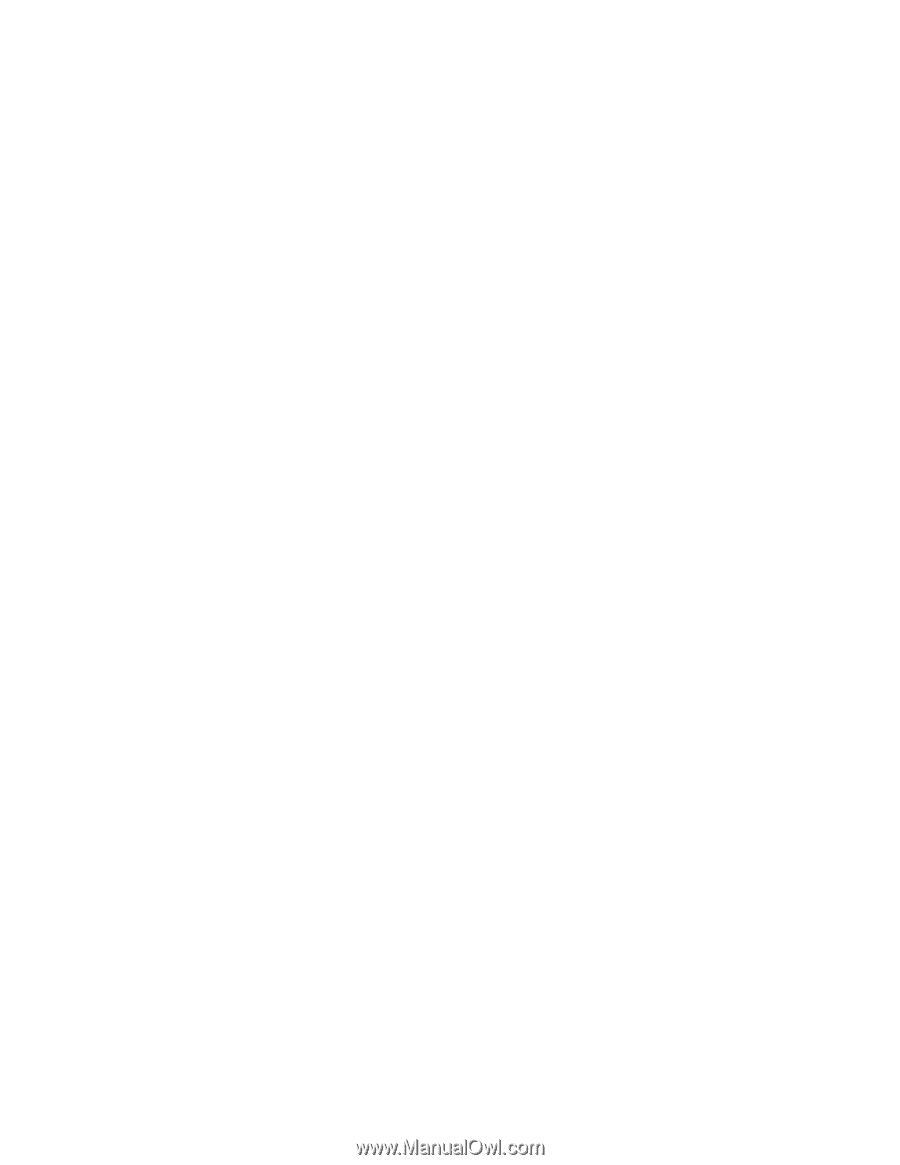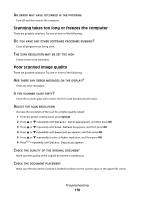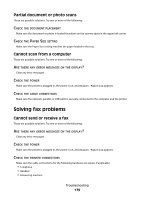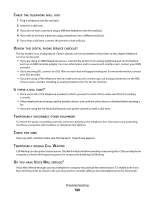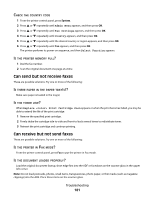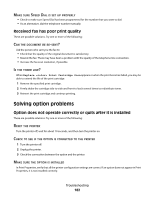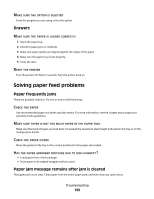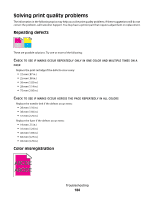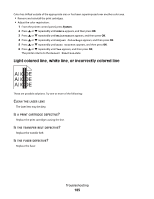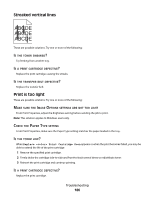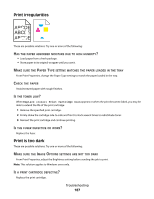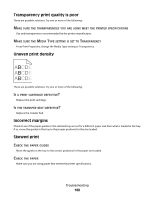Lexmark X560n User's Guide - Page 183
Drawers, Solving paper feed problems, Paper frequently jams
 |
View all Lexmark X560n manuals
Add to My Manuals
Save this manual to your list of manuals |
Page 183 highlights
MAKE SURE THE OPTION IS SELECTED From the program you are using, select the option. Drawers MAKE SURE THE PAPER IS LOADED CORRECTLY 1 Open the paper tray. 2 Check for paper jams or misfeeds. 3 Make sure paper guides are aligned against the edges of the paper. 4 Make sure the paper tray closes properly. 5 Close the door. RESET THE PRINTER Turn the printer off. Wait 10 seconds. Turn the printer back on. Solving paper feed problems Paper frequently jams These are possible solutions. Try one or more of the following: CHECK THE PAPER Use recommended paper and other specialty media. For more information, see the chapter about paper and specialty media guidelines. MAKE SURE THERE IS NOT TOO MUCH PAPER IN THE PAPER TRAY Make sure the stack of paper you load does not exceed the maximum stack height indicated in the tray or on the multipurpose feeder. CHECK THE PAPER GUIDES Move the guides in the tray to the correct positions for the paper size loaded. HAS THE PAPER ABSORBED MOISTURE DUE TO HIGH HUMIDITY? • Load paper from a fresh package. • Store paper in its original wrapper until you use it. Paper jam message remains after jam is cleared The paper path is not clear. Clear paper from the entire paper path, and then close any open doors. Troubleshooting 183