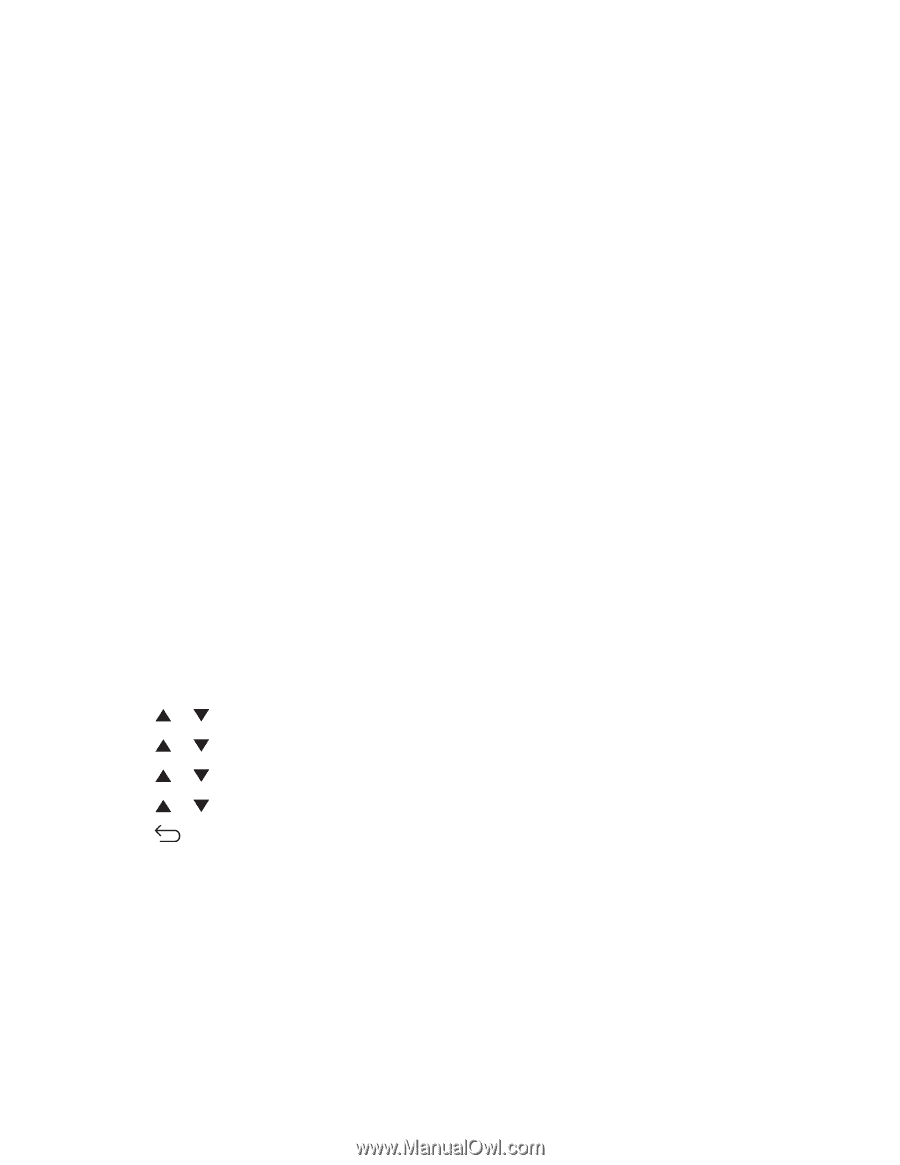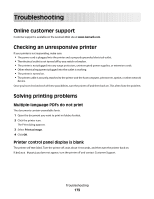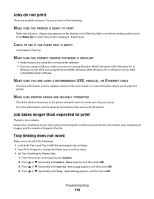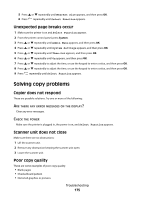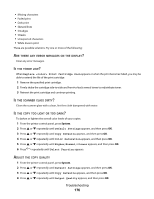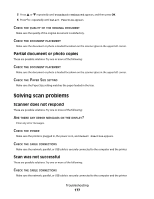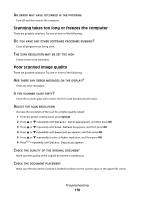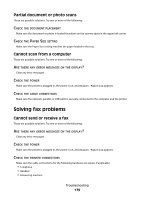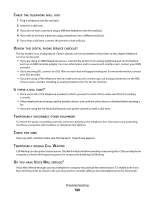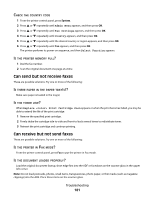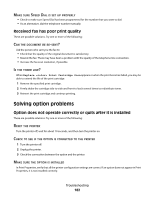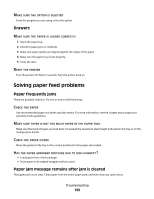Lexmark X560n User's Guide - Page 178
Scanning takes too long or freezes the computer, Poor scanned image quality, Default Settings
 |
View all Lexmark X560n manuals
Add to My Manuals
Save this manual to your list of manuals |
Page 178 highlights
AN ERROR MAY HAVE OCCURRED IN THE PROGRAM Turn off and then restart the computer. Scanning takes too long or freezes the computer These are possible solutions. Try one or more of the following: DO YOU HAVE ANY OTHER SOFTWARE PROGRAMS RUNNING? Close all programs not being used. THE SCAN RESOLUTION MAY BE SET TOO HIGH Select a lower scan resolution. Poor scanned image quality These are possible solutions. Try one or more of the following: ARE THERE ANY ERROR MESSAGES ON THE DISPLAY? Clear any error messages. IS THE SCANNER GLASS DIRTY? Clean the scanner glass with a clean, lint-free cloth dampened with water. ADJUST THE SCAN RESOLUTION Increase the resolution of the scan for a higher quality output: 1 From the printer control panel, press System. 2 Press or repeatedly until Default Settings appears, and then press OK. 3 Press or repeatedly until Scan Defaults appears, and then press OK. 4 Press or repeatedly until Resolution appears, and then press OK. 5 Press or repeatedly to select a higher resolution, and then press OK. 6 Press repeatedly until Select Function appears. CHECK THE QUALITY OF THE ORIGINAL DOCUMENT Make sure the quality of the original document is satisfactory. CHECK THE DOCUMENT PLACEMENT Make sure the document or photo is loaded facedown on the scanner glass in the upper left corner. Troubleshooting 178