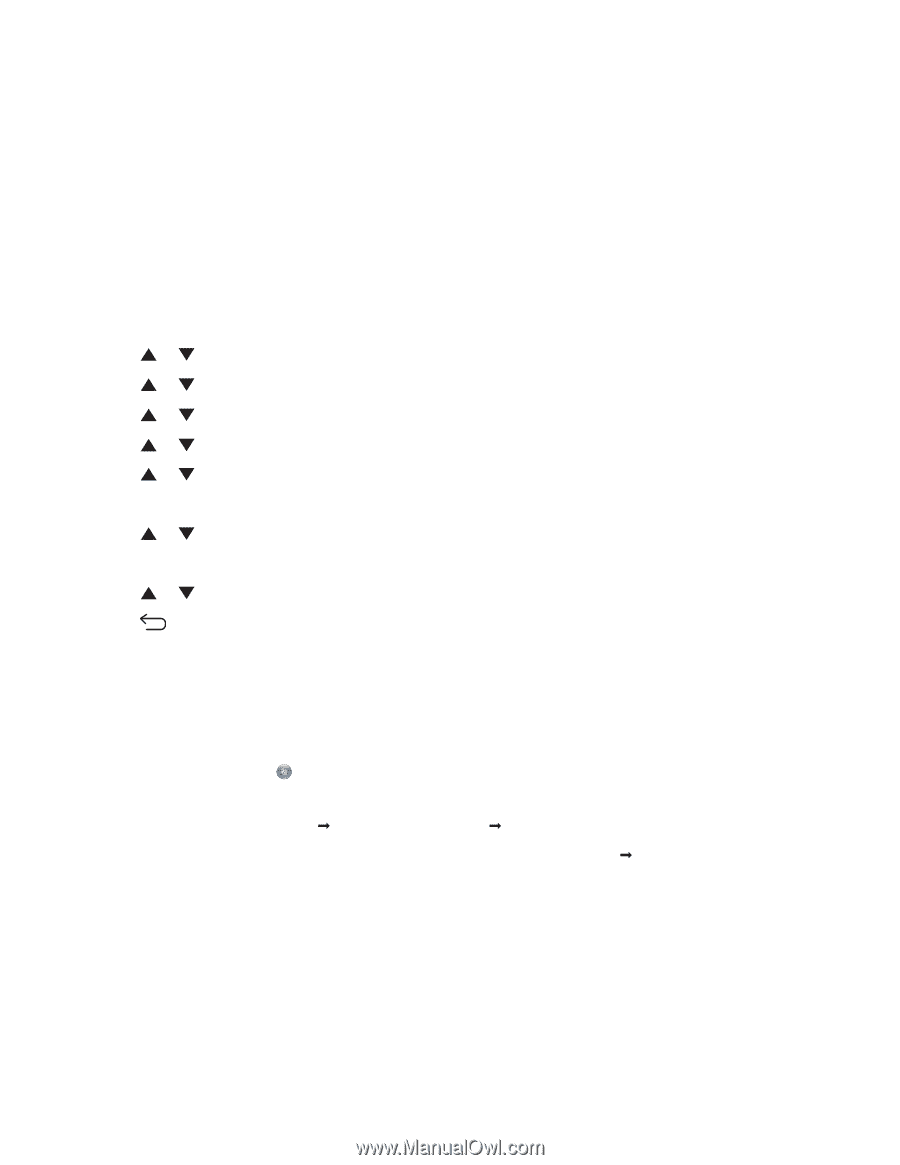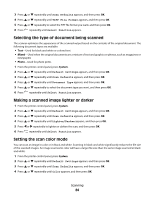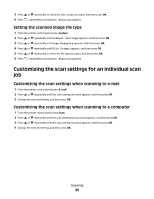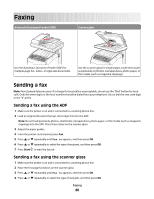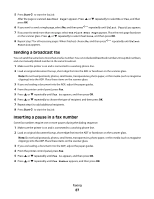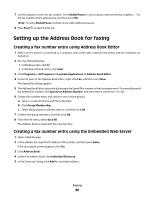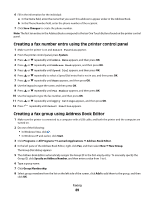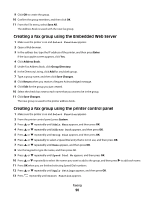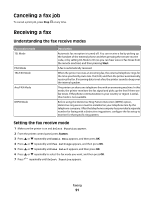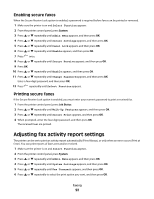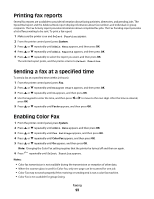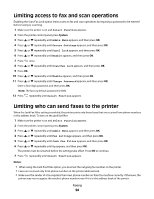Lexmark X560n User's Guide - Page 89
Creating a fax number entry using the printer control panel
 |
View all Lexmark X560n manuals
Add to My Manuals
Save this manual to your list of manuals |
Page 89 highlights
6 Fill in the information for the individual: a In the Name field, enter the name that you want this address to appear under in the Address Book. b In the Phone Number field, enter the phone number of the recipient. 7 Click Save Changes to create the phone number. Note: The first ten entries in the Address Book correspond to the ten One Touch Buttons found on the printer control panel. Creating a fax number entry using the printer control panel 1 Make sure the printer is on and Select Function appears. 2 From the printer control panel, press System. 3 Press or repeatedly until Admin Menu appears, and then press OK. 4 Press or repeatedly until Address Book appears, and then press OK. 5 Press or repeatedly until Speed Dial appears, and then press OK. 6 Press or repeatedly to select a Speed Dial entry that is not in use, and then press OK. 7 Press or repeatedly until Name appears, and then press OK. 8 Use the keypad to type the name, and then press OK. 9 Press or repeatedly until Fax Number appears, and then press OK. 10 Use the keypad to type the fax number, and then press OK. 11 Press or repeatedly until Apply Settings appears, and then press OK. 12 Press repeatedly until Select Function appears. Creating a fax group using Address Book Editor 1 Make sure the printer is connected to a computer with a USB cable, and both the printer and the computer are turned on. 2 Do one of the following: • In Windows Vista, click . • In Windows XP and earlier, click Start. 3 Click Programs or All Programs Œ Lexmark Applications Œ Address Book Editor. 4 In the left pane of the Address Book Editor, right-click Fax, and then select New Œ New Group. The Group Dial dialog appears. 5 The Address Book Editor automatically assigns the Group ID to the first empty entry. To manually specify the Group ID, click Specify an Address Number, and then enter a value from 1 to 6. 6 Type a group name. 7 Click Group Membership. 8 Select group members from the list on the left side of the screen, click Add to add them to the group, and then click OK. Faxing 89