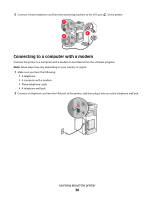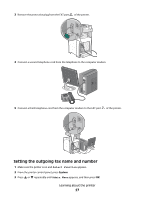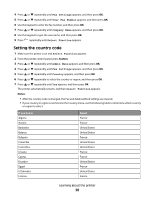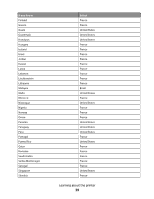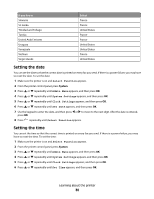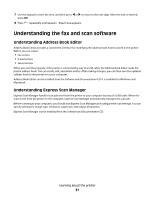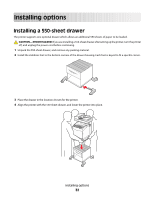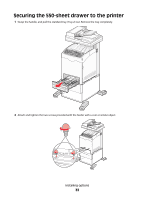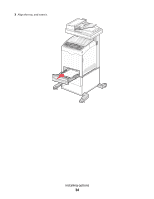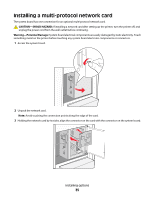Lexmark X560n User's Guide - Page 31
Understanding the fax and scan software, Understanding Address Book Editor - windows 8
 |
View all Lexmark X560n manuals
Add to My Manuals
Save this manual to your list of manuals |
Page 31 highlights
7 Use the keypad to enter the time, and then press or to move to the next digit. After the time is entered, press OK. 8 Press repeatedly until Select Function appears. Understanding the fax and scan software Understanding Address Book Editor Address Book Editor provides a convenient interface for modifying the address book entries stored in the printer. With it you can create: • Fax entries • E-mail entries • Server entries When you start the program, if the printer is connected by way of a USB cable, the Address Book Editor reads the printer address book. You can create, edit, and delete entries. After making changes, you can then save the updated address book to the printer or to your computer. Address Book Editor can be installed from the Software and Documentation CD. It is available for Windows and Macintosh. Understanding Express Scan Manager Express Scan Manager handles scan jobs sent from the printer to your computer by way of a USB cable. When the scan is sent from the printer to the computer, Express Scan Manager automatically manages the scan job. Before scanning to your computer, you should start Express Scan Manager and configure the scan settings. You can specify settings for image type, resolution, paper size, and output destination. Express Scan Manager can be installed from the Software and Documentation CD. Learning about the printer 31