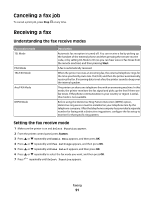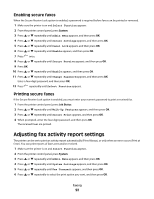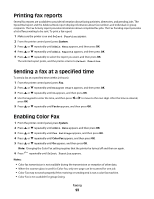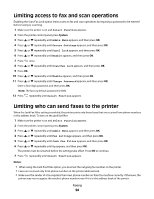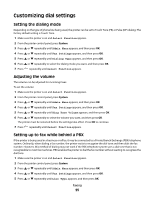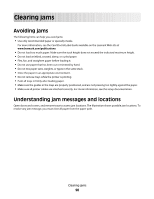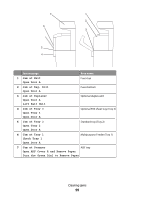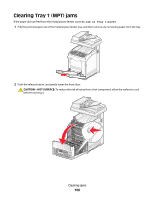Lexmark X560n User's Guide - Page 96
Setting the time delay before receiving a fax automatically
 |
View all Lexmark X560n manuals
Add to My Manuals
Save this manual to your list of manuals |
Page 96 highlights
6 Press or repeatedly until PBX appears, and then press OK. The printer must be restarted before the settings take effect. Press OK to continue. 7 Press repeatedly until Select Function appears. Setting the time delay before receiving a fax automatically The Auto Answer receive mode specifies how long the printer waits before answering an incoming call. The time ranges from 0 to 255 seconds. 1 Make sure the printer is on and Select Function appears. 2 From the printer control panel, press System. 3 Press or repeatedly until Admin Menu appears, and then press OK. 4 Press or repeatedly until Fax Settings appears, and then press OK. 5 Press or repeatedly until Auto Answer Fax, Auto Answer TEL/FAX, or Auto Answer Ans/FAX appears, and then press OK. Note: Select the receive mode the printer is currently set for. 6 Press or repeatedly to select the delay time you want, and then press OK. The printer must be restarted before the settings take effect. Press OK to continue. 7 Press repeatedly until Select Function appears. When the time elapses, the printer automatically receives the incoming fax. Customizing the default fax settings from the printer control panel Adjusting the fax resolution 1 From the printer control panel, press System. 2 Press or repeatedly until Default Settings appears, and then press OK. 3 Press or repeatedly until Fax Defaults appears, and then press OK. 4 Press or repeatedly until Resolution appears, and then press OK. 5 Press or repeatedly to select the desired resolution, and then press OK. 6 Press repeatedly until Select Function appears. Selecting the type of document being faxed The scanner optimizes the appearance of the fax being sent based on the contents of the original document. The following document types are available: • Text-Used for black-and white or colored text • Mixed-Used when the original documents are a mixture of text and graphics or photos, such as magazines or newspapers Faxing 96