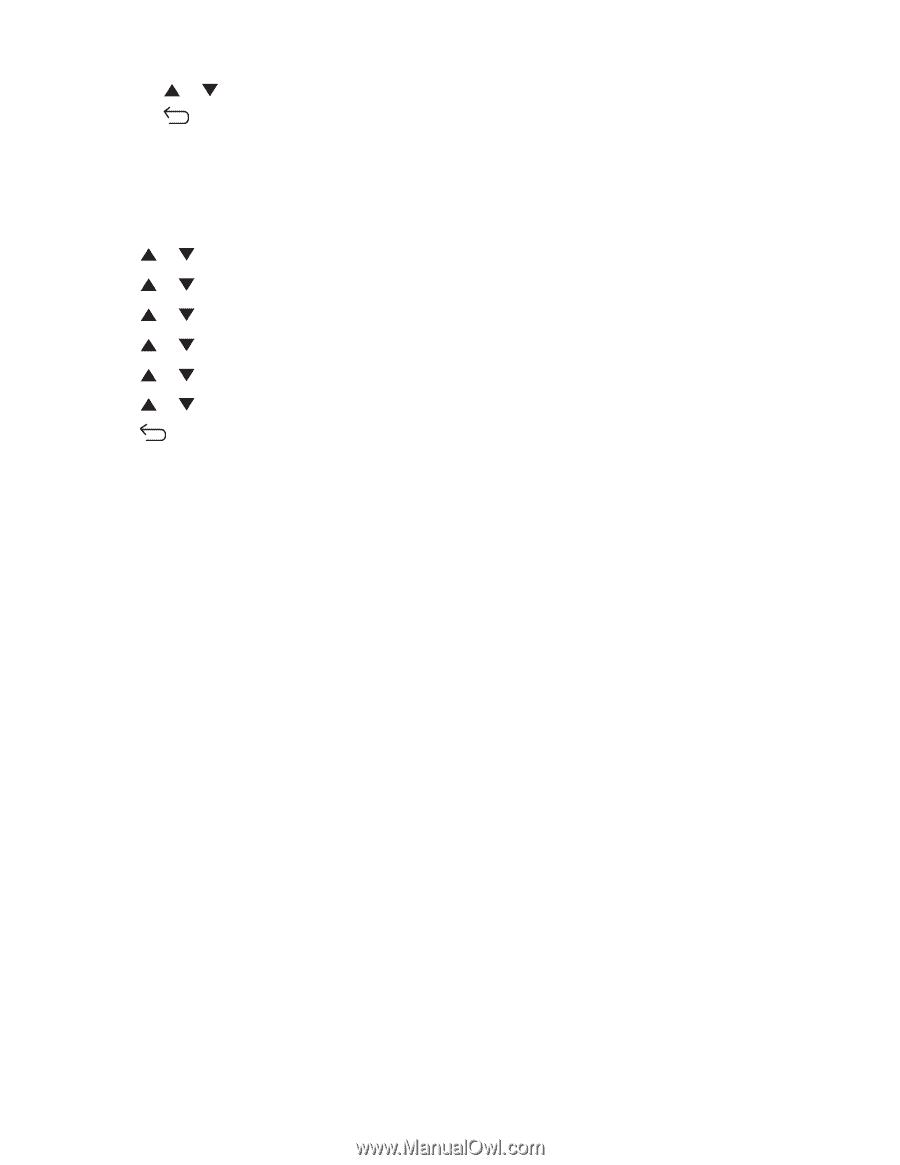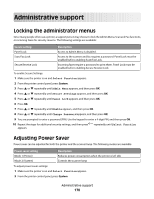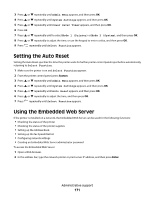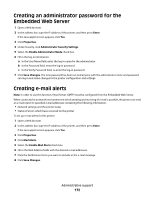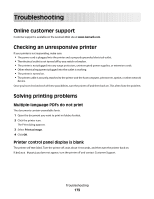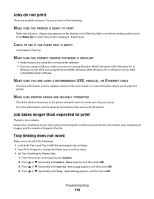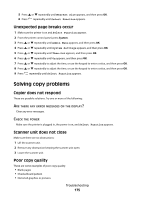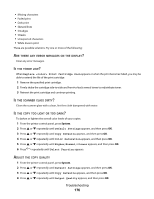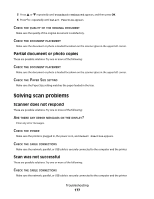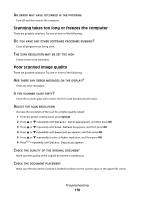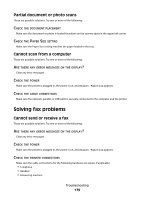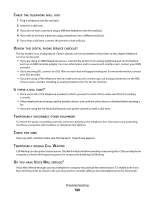Lexmark X560n User's Guide - Page 175
Unexpected breaks occur, Solving copy problems, Copier does not respond
 |
View all Lexmark X560n manuals
Add to My Manuals
Save this manual to your list of manuals |
Page 175 highlights
5 Press or repeatedly until Nearest Size appears, and then press OK. 6 Press repeatedly until Select Function appears. Unexpected page breaks occur 1 Make sure the printer is on and Select Function appears. 2 From the printer control panel, press System. 3 Press or repeatedly until Admin Menu appears, and then press OK. 4 Press or repeatedly until System Settings appears, and then press OK. 5 Press or repeatedly until Time-Out appears, and then press OK. 6 Press or repeatedly until On appears, and then press OK. 7 Press or repeatedly to adjust the time, or use the keypad to enter a value, and then press OK. 8 Press or repeatedly to adjust the time, or use the keypad to enter a value, and then press OK. 9 Press repeatedly until Select Function appears. Solving copy problems Copier does not respond These are possible solutions. Try one or more of the following: ARE THERE ANY ERROR MESSAGES ON THE DISPLAY? Clear any error messages. CHECK THE POWER Make sure the printer is plugged in, the power is on, and Select Function appears. Scanner unit does not close Make sure there are no obstructions: 1 Lift the scanner unit. 2 Remove any obstruction keeping the scanner unit open. 3 Lower the scanner unit. Poor copy quality These are some examples of poor copy quality: • Blank pages • Checkerboard pattern • Distorted graphics or pictures Troubleshooting 175