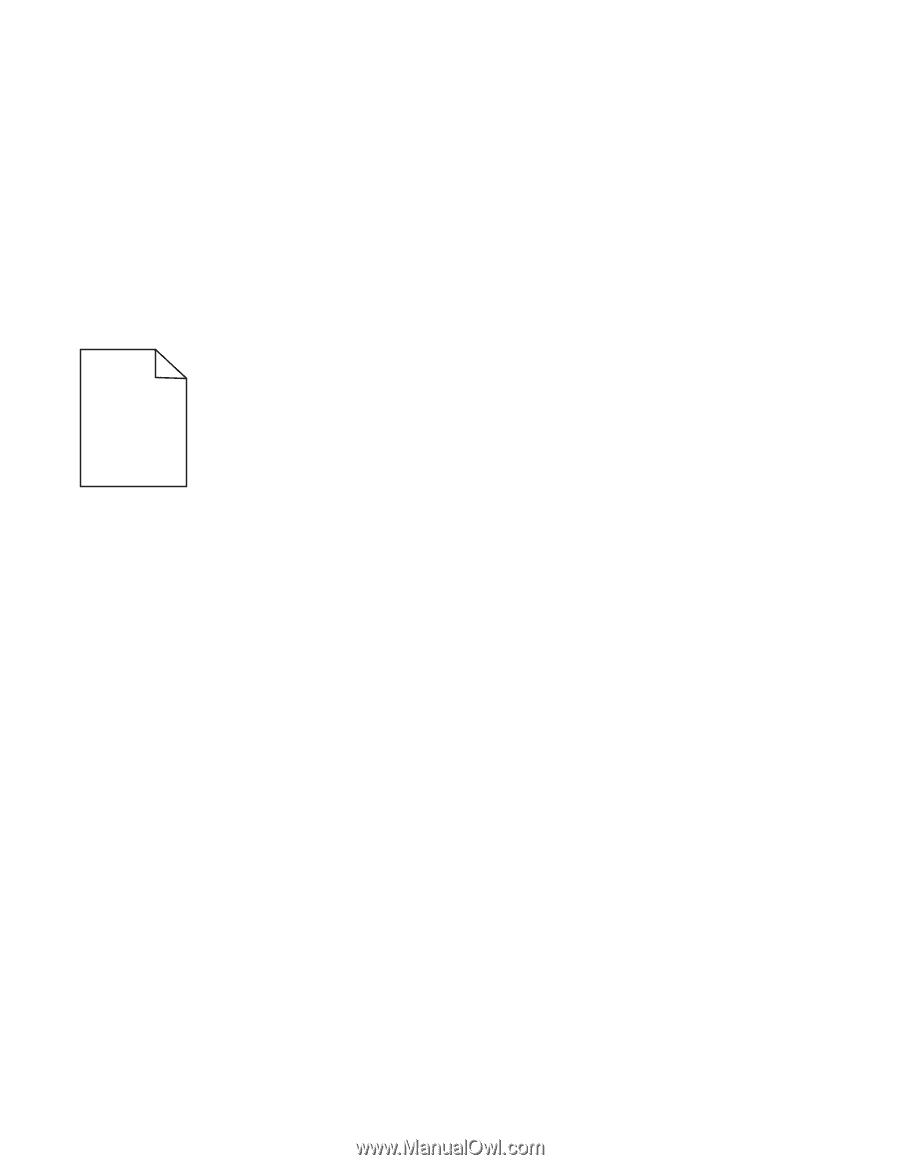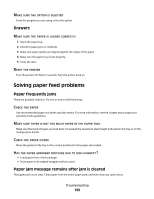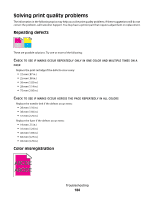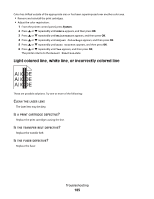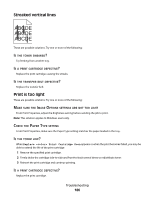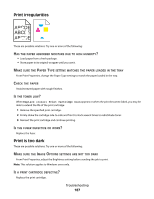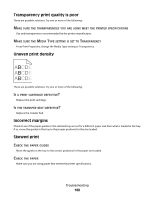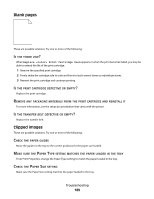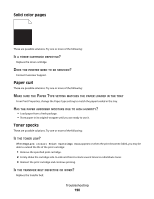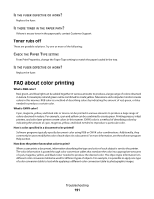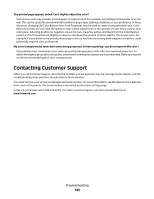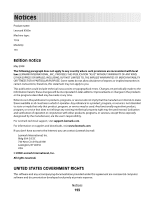Lexmark X560n User's Guide - Page 188
Transparency print quality is poor, Uneven print density, Incorrect margins, Skewed print, CD CD CD
 |
View all Lexmark X560n manuals
Add to My Manuals
Save this manual to your list of manuals |
Page 188 highlights
Transparency print quality is poor These are possible solutions. Try one or more of the following: MAKE SURE THE TRANSPARENCIES YOU ARE USING MEET THE PRINTER SPECIFICATIONS Use only transparencies recommended by the printer manufacturer. MAKE SURE THE MEDIA TYPE SETTING IS SET TO TRANSPARENCY From Print Properties, change the Media Type setting to Transparency. Uneven print density ABCDE ABCDE ABCDE These are possible solutions. Try one or more of the following: IS A PRINT CARTRIDGE DEFECTIVE? Replace the print cartridge. IS THE TRANSFER BELT DEFECTIVE? Replace the transfer belt. Incorrect margins Check to see if the paper guides in the selected tray are set for a different paper size than what is loaded in the tray. If so, move the guides in the tray to the proper positions for the size loaded. Skewed print CHECK THE PAPER GUIDES Move the guides in the tray to the correct positions for the paper size loaded. CHECK THE PAPER Make sure you are using paper that meets the printer specifications. Troubleshooting 188