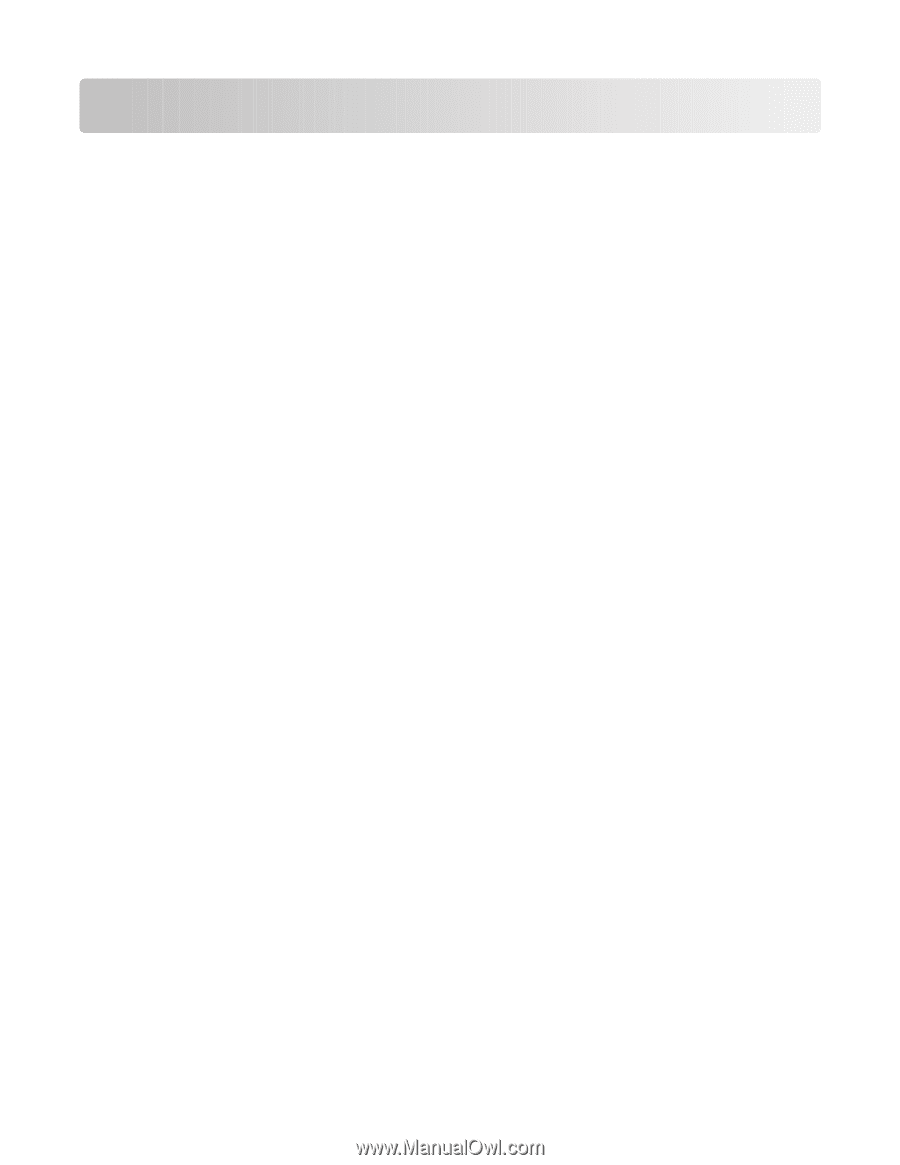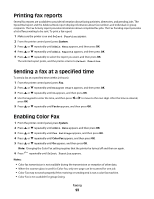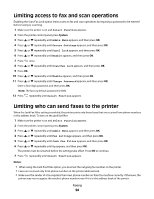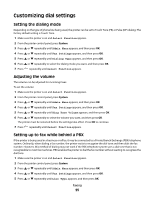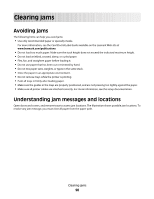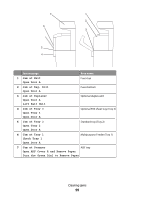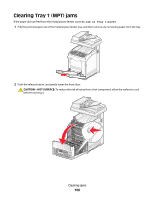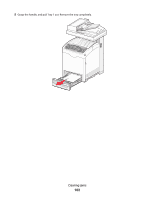Lexmark X560n User's Guide - Page 98
Clearing jams, Avoiding jams, Understanding jam messages and locations
 |
View all Lexmark X560n manuals
Add to My Manuals
Save this manual to your list of manuals |
Page 98 highlights
Clearing jams Avoiding jams The following hints can help you avoid jams: • Use only recommended paper or specialty media. For more information, see the Card Stock & Label Guide available on the Lexmark Web site at www.lexmark.com/publications. • Do not load too much paper. Make sure the stack height does not exceed the indicated maximum height. • Do not load wrinkled, creased, damp, or curled paper. • Flex, fan, and straighten paper before loading it. • Do not use paper that has been cut or trimmed by hand. • Do not mix paper sizes, weights, or types in the same stack. • Store the paper in an appropriate environment. • Do not remove trays while the printer is printing. • Push all trays in firmly after loading paper. • Make sure the guides in the trays are properly positioned, and are not pressing too tightly against the paper. • Make sure all printer cables are attached correctly. For more information, see the setup documentation. Understanding jam messages and locations Open doors and covers, and remove trays to access jam locations. The illustration shows possible jam locations. To resolve any jam message, you must clear all paper from the paper path. Clearing jams 98