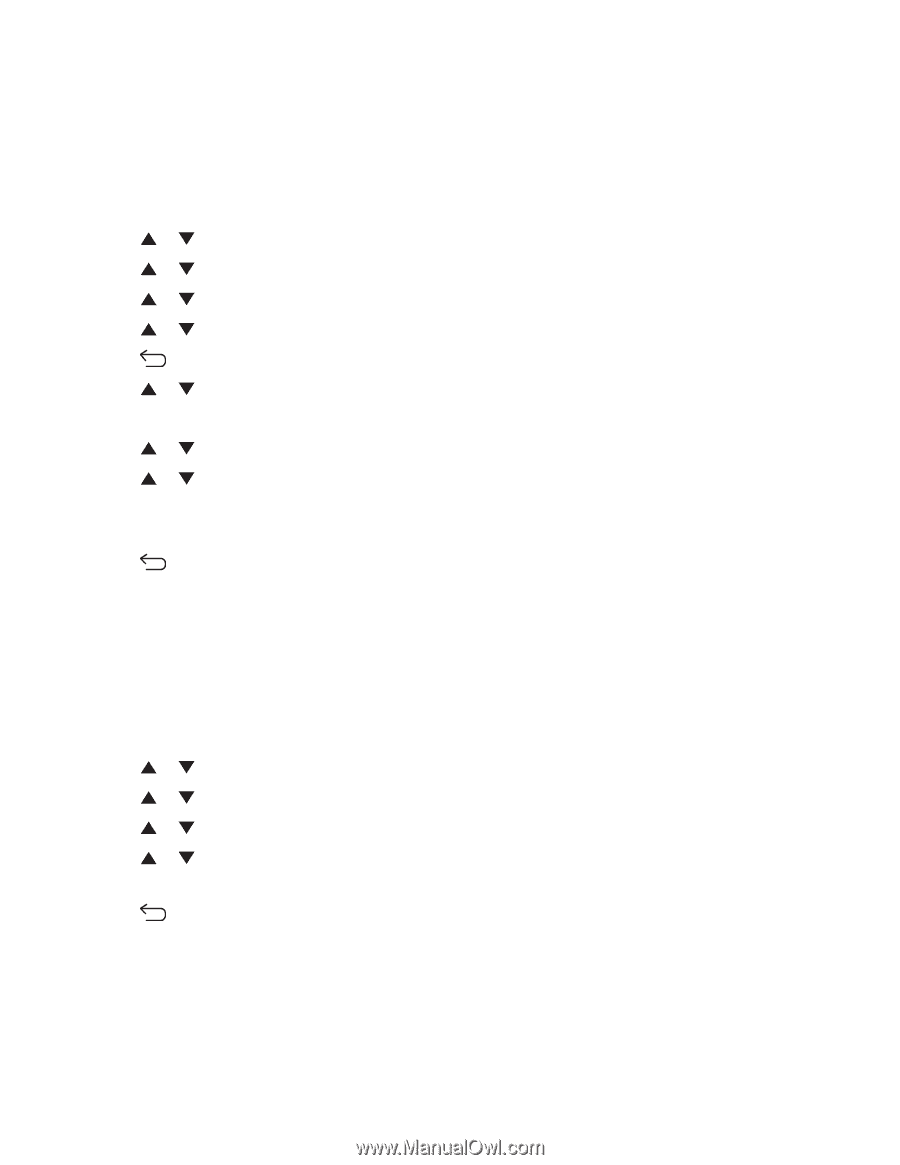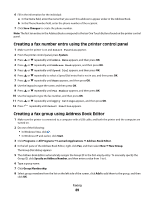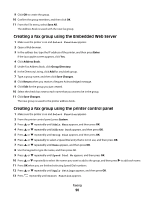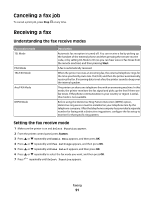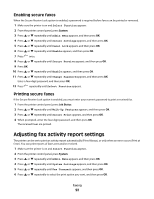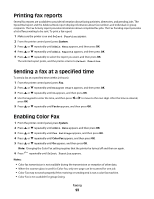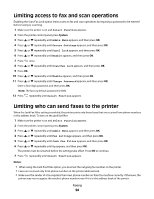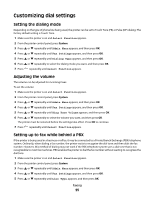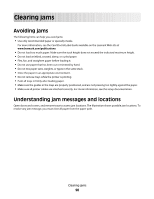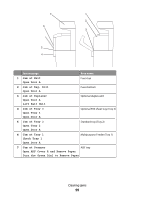Lexmark X560n User's Guide - Page 94
Limiting access to fax and scan operations, Limiting who can send faxes to the printer
 |
View all Lexmark X560n manuals
Add to My Manuals
Save this manual to your list of manuals |
Page 94 highlights
Limiting access to fax and scan operations Enabling the Scan/Fax Lock option limits access to fax and scan operations by requiring a password to be entered before faxing or scanning. 1 Make sure the printer is on and Select Function appears. 2 From the printer control panel, press System. 3 Press or repeatedly until Admin Menu appears, and then press OK. 4 Press or repeatedly until Secure Settings appears, and then press OK. 5 Press or repeatedly until Panel Lock appears, and then press OK. 6 Press or repeatedly until Enable appears, and then press OK. 7 Press once. 8 Press or repeatedly until Scan/Fax Lock appears, and then press OK. 9 Press OK. 10 Press or repeatedly until Enable appears, and then press OK. 11 Press or repeatedly until Change Password appears, and then press OK. Enter a four-digit password, and then press OK. Note: The factory default password is 0000. 12 Press repeatedly until Select Function appears. Limiting who can send faxes to the printer When the Junk Fax Filter setting is enabled, the printer prints only those faxes that are received from phone numbers in the address book. To turn on the junk fax filter: 1 Make sure the printer is on and Select Function appears. 2 From the printer control panel, press System. 3 Press or repeatedly until Admin Menu appears, and then press OK. 4 Press or repeatedly until Fax Settings appears, and then press OK. 5 Press or repeatedly until Junk Fax Filter appears, and then press OK. 6 Press or repeatedly until On appears, and then press OK. The printer must be restarted before the settings take effect. Press OK to continue. 7 Press repeatedly until Select Function appears. Notes: • When using the Junk Fax Filter option, you must set the outgoing fax number on the printer. • Faxes are received only from phone numbers in the printer address book. • Make sure the sender of a fax registers their own phone number on their fax machine correctly. Otherwise, the printer may not recognize the sender's phone number even if it is in the address book of the printer. Faxing 94