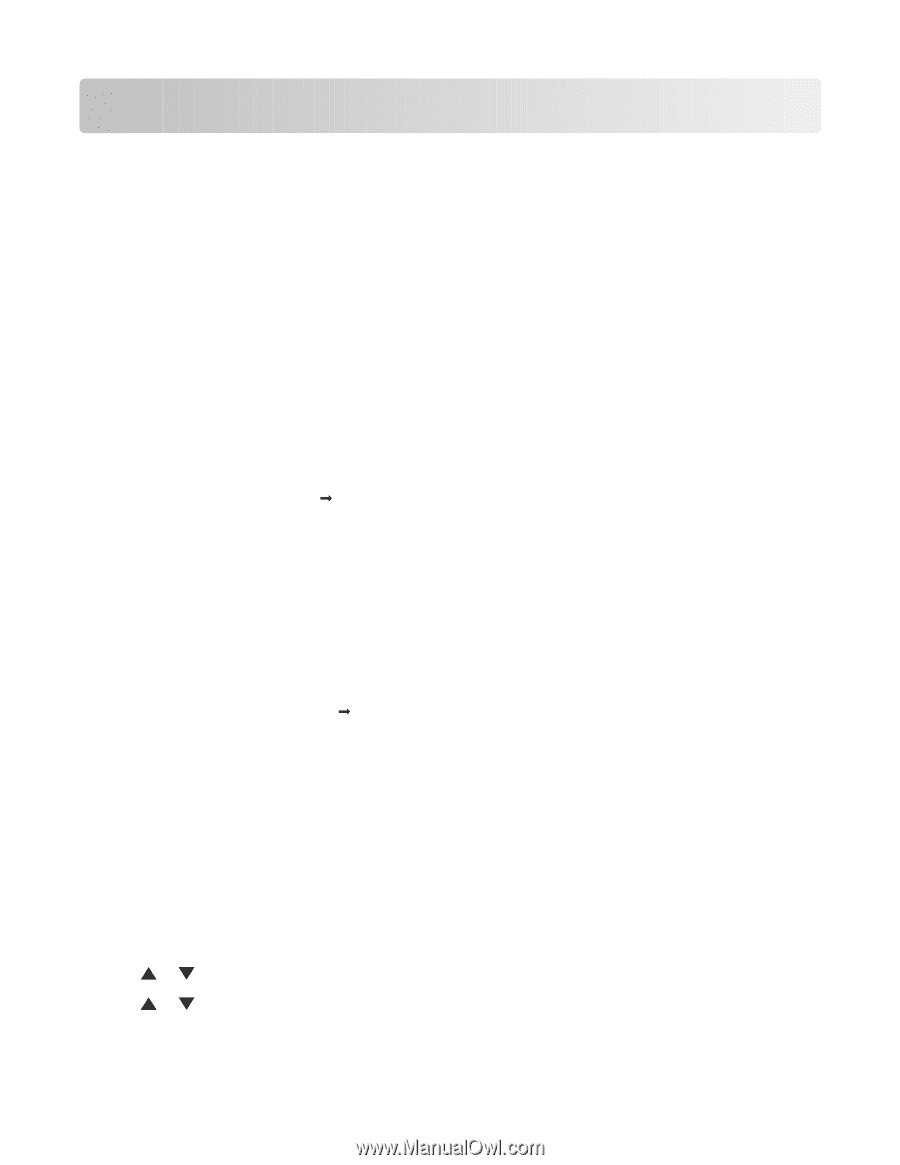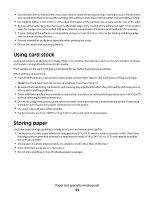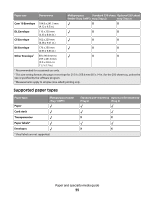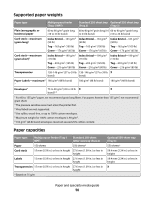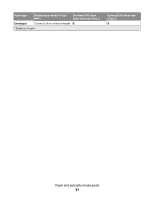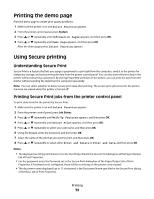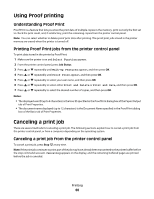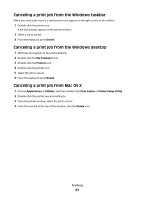Lexmark X560n User's Guide - Page 58
Printing, Installing printer software, Printing a document from Windows - drivers windows 7
 |
View all Lexmark X560n manuals
Add to My Manuals
Save this manual to your list of manuals |
Page 58 highlights
Printing This chapter covers printing, printer reports, and job cancelation. The Selection and handling of paper and specialty media can affect how reliably documents print. Installing printer software A printer driver is software that lets the computer communicate with the printer. The printer software is typically installed during the initial printer setup. For more information, see the Setup sheet or Setup Guide that came with the printer, or click Install printer and software on the Software and User's Guide CD. When Print is chosen from a program, a dialog representing the printer driver opens. Click Properties, Preferences, Options, or Setup from the initial Print dialog to open Print Properties and see all of the available printer settings that may be changed. If a feature in Print Properties is unfamiliar, open the online Help for more information. Note: Print settings selected from the driver override the default settings selected from the printer control panel. Printing a document from Windows 1 With a document open, click File ΠPrint. 2 Click Properties, Preferences, Options, or Setup. 3 Adjust the settings. 4 Click OK. 5 Click OK or Print. Printing a document from a Macintosh computer 1 With a document open, choose File ΠPrint. 2 From the Copies & Pages or General pop-up menu, adjust the settings. 3 Click OK or Print. Printing the configuration page The configuration page lists information about the printer such as supply levels, printer hardware information, and network information. 1 Make sure the printer is on and Select Function appears. 2 From the printer control panel, press System. 3 Press or repeatedly until Information Pages appears, and then press OK. 4 Press or repeatedly until Configuration appears, and then press OK. After the configuration page prints, Select Function appears. Printing 58