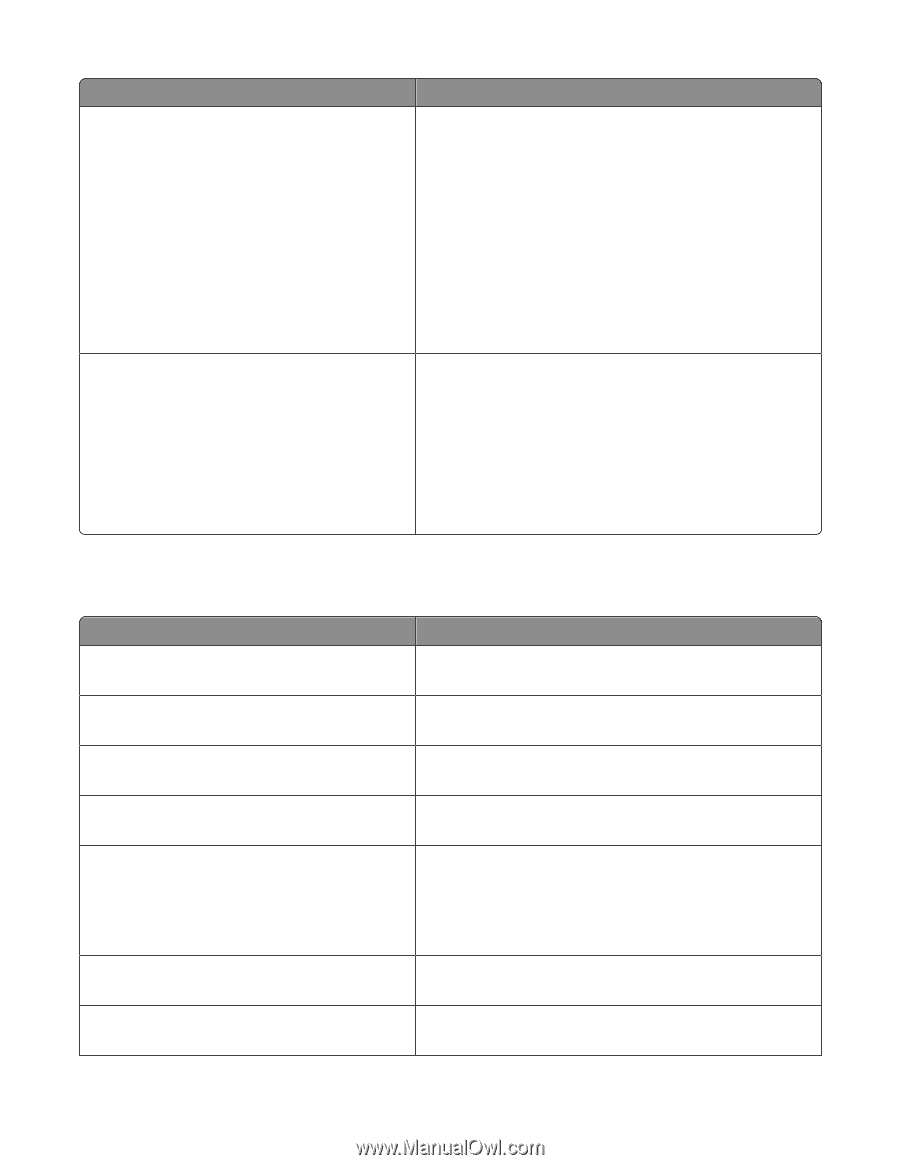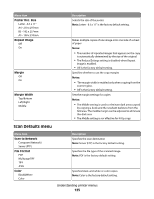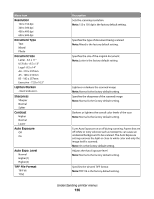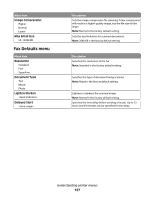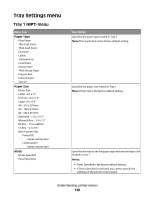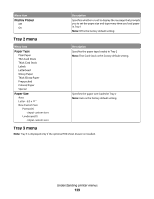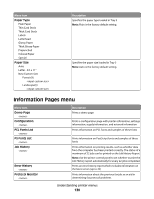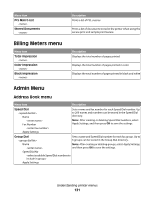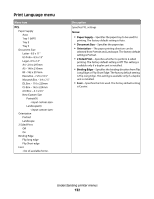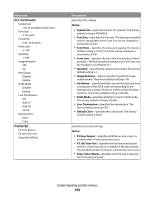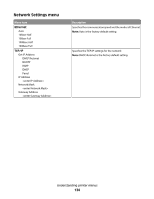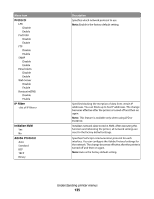Lexmark X560n User's Guide - Page 130
Information s menu, Paper Type, Demo Configuration, PCL Fonts List, Job History
 |
View all Lexmark X560n manuals
Add to My Manuals
Save this manual to your list of manuals |
Page 130 highlights
Menu item Paper Type Plain Paper Thin Card Stock Thick Card Stock Labels Letterhead Glossy Paper Thick Glossy Paper Prepunched Colored Paper Special Paper Size Auto Letter - 8.5 x 11" New Custom Size Portrait(Y) Landscape(X) Description Specifies the paper type loaded in Tray 3 Note: Plain is the factory default setting. Specifies the paper size loaded in Tray 3 Note: Auto is the factory default setting. Information Pages menu Menu item Demo Page Configuration PCL Fonts List PS Fonts List Job History Error History Protocol Monitor Description Prints a demo page Prints a configuration page with printer information, settings information, supply information, and network information Prints information on PCL fonts and samples of these fonts Prints information on PostScript fonts and samples of these fonts Prints information on printing results, such as whether data from the computer has been printed correctly. The status of a maximum of 22 jobs can be printed on the Job History Report. Note: Use the printer control panel to set whether to print the Job History report automatically for every 22 jobs completed. Prints an error history report which includes information on the latest errors (up to 42) Prints information about the previous fax job as an aid in determining fax protocol problems Understanding printer menus 130