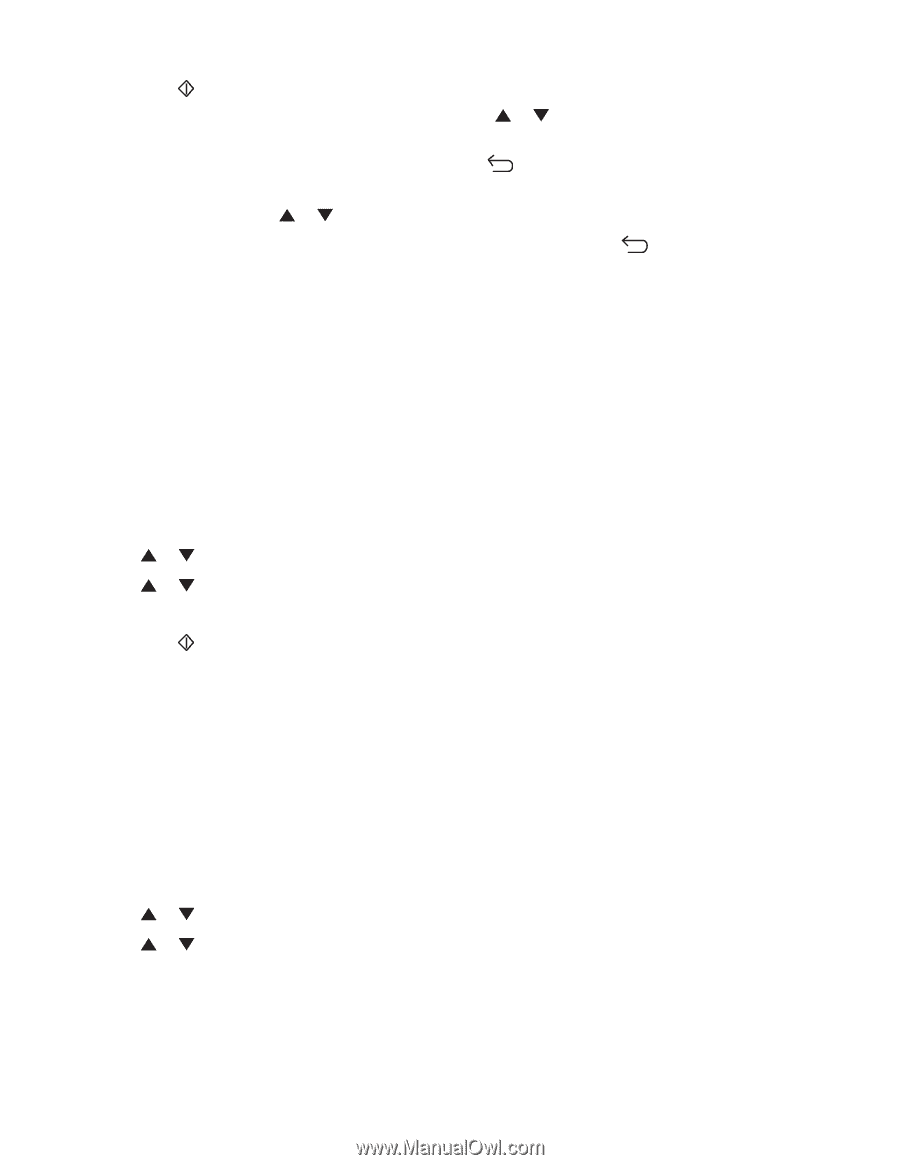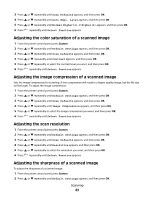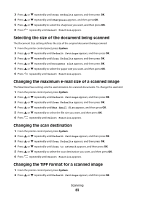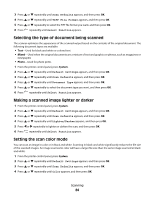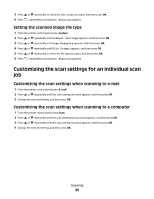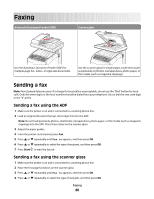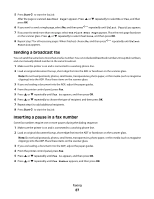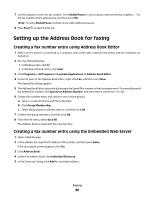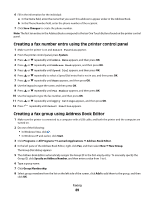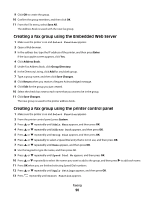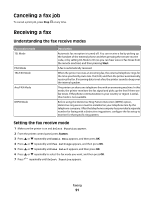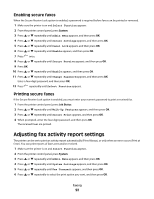Lexmark X560n User's Guide - Page 87
Sending a broadcast fax, Inserting a pause in a fax number, Another Select Function
 |
View all Lexmark X560n manuals
Add to My Manuals
Save this manual to your list of manuals |
Page 87 highlights
5 Press Start to start the fax job. After the page is scanned, Another Page? appears. Press or repeatedly to select No or Yes, and then press OK. 6 If you want to send a single page, select No, and then press repeatedly until Select Function appears. 7 If you want to send more than one page, select Yes. Place Next Page appears. Place the next page facedown on the scanner glass. Press or repeatedly to select Continue, and then press OK. 8 Repeat step 7 for all necessary pages. When finished, choose No, and then press Function appears. repeatedly until Select Sending a broadcast fax You can send the same fax to more than one fax number. You can include Address Book numbers, Group Dial numbers, and one manually dialed number in the same broadcast. 1 Make sure the printer is on and is connected to a working phone line. 2 Load an original document faceup, short edge first into the ADF or facedown on the scanner glass. Note: Do not load postcards, photos, small items, transparencies, photo paper, or thin media (such as magazine clippings) into the ADF. Place these items on the scanner glass. 3 If you are loading a document into the ADF, adjust the paper guides. 4 From the printer control panel, press Fax. 5 Press or repeatedly until Fax to appears, and then press OK. 6 Press or repeatedly to choose the type of recipient, and then press OK. 7 Repeat step 6 to add additional recipients. 8 Press Start to start the fax job. Inserting a pause in a fax number Some fax numbers require one or more pauses during the dialing sequence. 1 Make sure the printer is on and is connected to a working phone line. 2 Load an original document faceup, short edge first into the ADF or facedown on the scanner glass. Note: Do not load postcards, photos, small items, transparencies, photo paper, or thin media (such as magazine clippings) into the ADF. Place these items on the scanner glass. 3 If you are loading a document into the ADF, adjust the paper guides. 4 From the printer control panel, press Fax. 5 Press or repeatedly until Fax to appears, and then press OK. 6 Press or repeatedly until Fax Number appears, and then press OK. Faxing 87