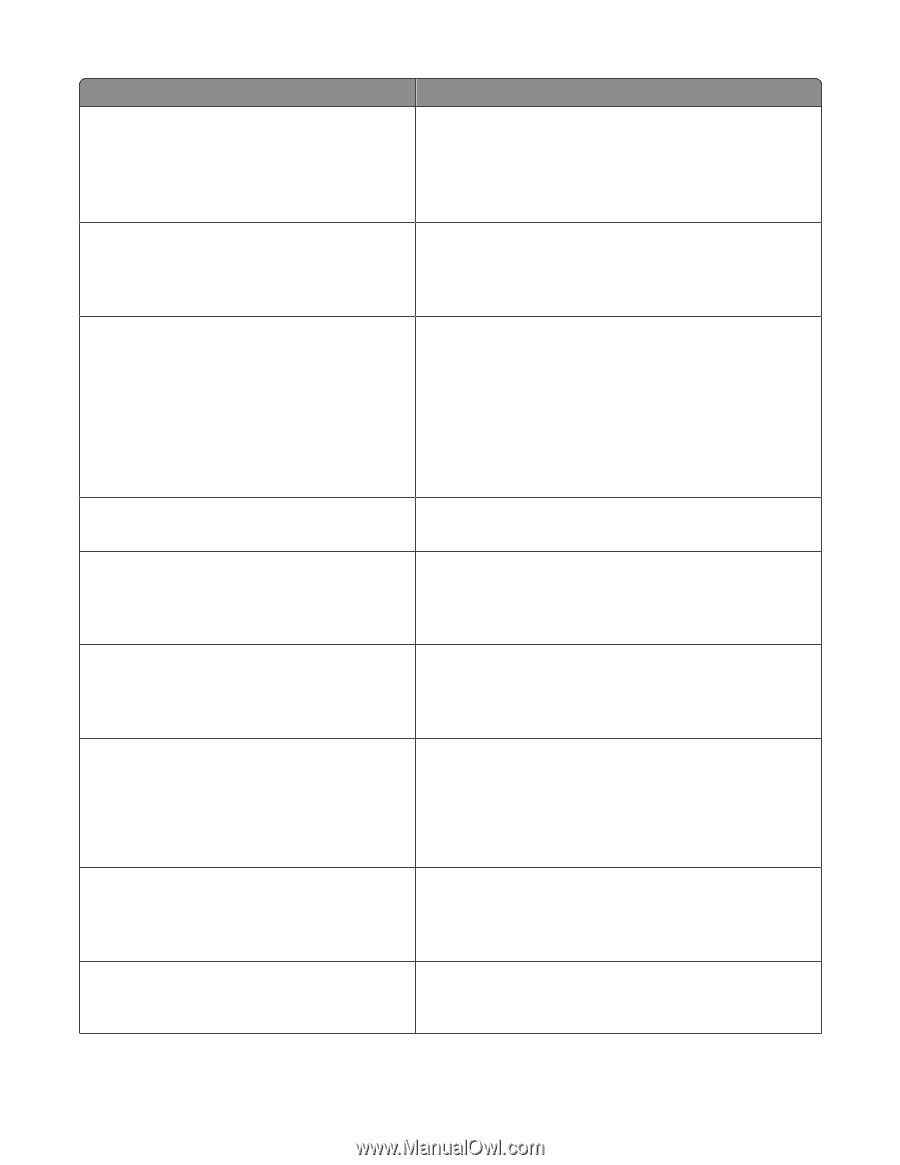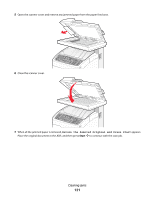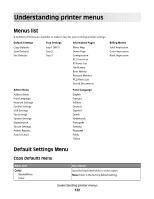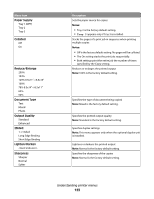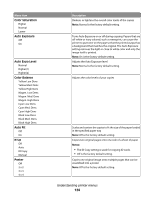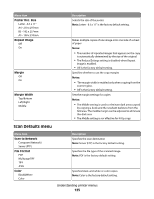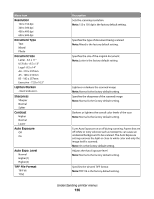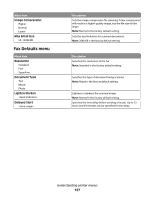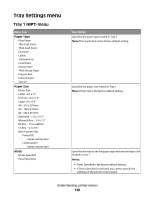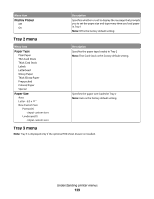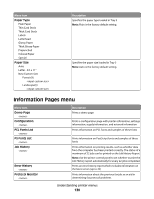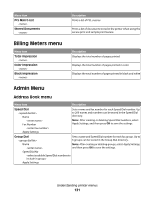Lexmark X560n User's Guide - Page 126
Resolution, Document Type, Document Size, Lighten/Darken, Sharpness, Contrast, Auto Exposure, Auto
 |
View all Lexmark X560n manuals
Add to My Manuals
Save this manual to your list of manuals |
Page 126 highlights
Menu item Resolution 150 x 150 dpi 300 x 300 dpi 400 x 400 dpi 600 x 600 dpi Document Type Text Mixed Photo Document Size Letter - 8.5 x 11" US Folio - 8.5 x 13" Legal - 8.5 x 14" A4 - 210 x 297mm A5 - 148 x 210mm B5 - 182 x 257mm Executive - 7.25 x 10.5" Lighten/Darken Sharpness Sharper Normal Softer Contrast Higher Normal Lower Auto Exposure Off On Auto Expo. Level Normal Higher(1) Higher(2) TIFF File Format TIFF V6 TTN2 Description Sets the scanning resolution Note: 150 x 150 dpi is the factory default setting. Specifies the type of document being scanned Note: Mixed is the factory default setting. Specifies the size of the original document. Note: Letter is the factory default setting. Lightens or darkens the scanned image Note: Normal is the factory default setting. Specifies the sharpness of the scanned image Note: Normal is the factory default setting. Darkens or lightens the overall color levels of the scan Note: Normal is the factory default setting. Turns Auto Exposure on or off during scanning. Papers that are off-white or ivory colored, such as newsprint, can cause an undesired background to be scanned. The Auto Exposure setting removes the light or close to white color and only the image itself is scanned. Note: On is the factory default setting. Adjusts the Auto Exposure level Note: Normal is the factory default setting. Specifies the desired TIFF format Note: TIFF V6 is the factory default setting. Understanding printer menus 126