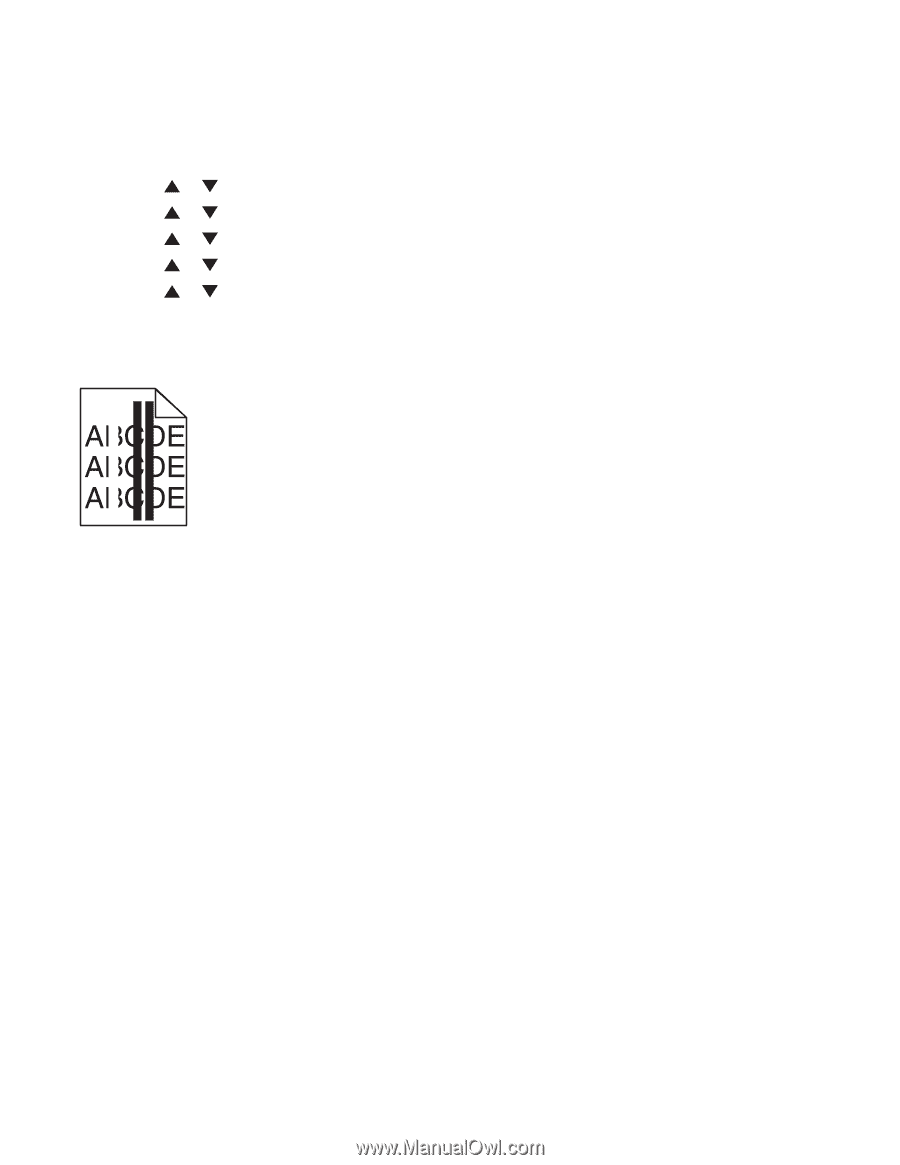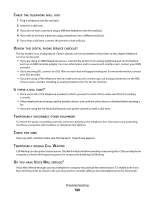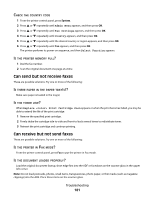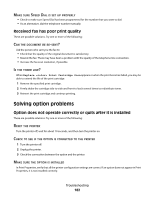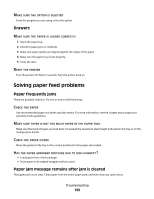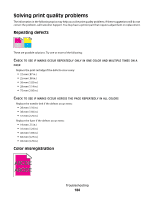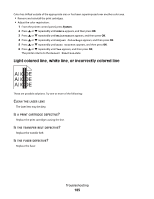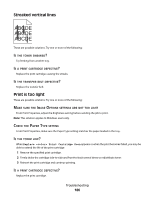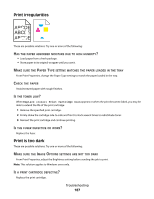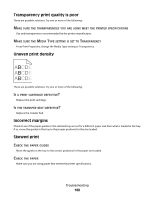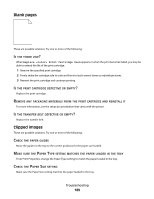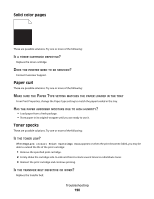| Section |
Page |
| Contents |
3 |
| Safety information |
11 |
| Learning about the printer |
12 |
| Checking the box contents |
12 |
| Printer configurations |
13 |
| Understanding the printer control panel |
16 |
| Getting the printer ready to fax |
18 |
| Choosing a fax connection |
18 |
| Using an RJ11 adapter |
19 |
| Connecting directly to a telephone wall jack |
23 |
| Connecting to a telephone |
23 |
| Connecting to an answering machine |
25 |
| Connecting to a computer with a modem |
26 |
| Setting the outgoing fax name and number |
27 |
| Setting the country code |
28 |
| Setting the date |
30 |
| Setting the time |
30 |
| Understanding the fax and scan software |
31 |
| Understanding Address Book Editor |
31 |
| Understanding Express Scan Manager |
31 |
| Installing options |
32 |
| Installing a 550-sheet drawer |
32 |
| Securing the 550-sheet drawer to the printer |
33 |
| Installing a multi-protocol network card |
35 |
| Installing a memory card |
37 |
| Attaching cables |
40 |
| Loading paper and specialty media |
42 |
| Loading Tray 1 (MPT) |
42 |
| Loading Tray 2 and Tray 3 |
44 |
| Setting the Paper Type |
46 |
| Linking trays |
46 |
| Paper and specialty media guide |
48 |
| Paper guidelines |
48 |
| Paper characteristics |
48 |
| Unacceptable paper |
49 |
| Selecting paper |
49 |
| Selecting preprinted forms and letterhead |
49 |
| Using recycled paper |
50 |
| Using letterhead |
50 |
| Using transparencies |
50 |
| Using envelopes |
51 |
| Using labels |
52 |
| Using card stock |
53 |
| Storing paper |
53 |
| Supported paper sizes, types, and weights |
54 |
| Supported paper sizes |
54 |
| Supported paper types |
55 |
| Supported paper weights |
56 |
| Paper capacities |
56 |
| Printing |
58 |
| Installing printer software |
58 |
| Printing a document from Windows |
58 |
| Printing a document from a Macintosh computer |
58 |
| Printing the configuration page |
58 |
| Printing the demo page |
59 |
| Using Secure printing |
59 |
| Understanding Secure Print |
59 |
| Printing Secure Print jobs from the printer control panel |
59 |
| Using Proof printing |
60 |
| Understanding Proof Print |
60 |
| Printing Proof Print jobs from the printer control panel |
60 |
| Canceling a print job |
60 |
| Canceling a print job from the printer control panel |
60 |
| Canceling a print job from the Windows taskbar |
61 |
| Canceling a print job from the Windows desktop |
61 |
| Canceling a print job from Mac OS X |
61 |
| Copying |
62 |
| Making a copy |
62 |
| Customizing copy settings |
63 |
| Selecting a paper tray for copies |
63 |
| Collating copies |
63 |
| Reducing or enlarging copies |
64 |
| Selecting the type of document being copied |
64 |
| Adjusting copy quality |
65 |
| Making a copy lighter or darker |
65 |
| Adjusting the sharpness of a copy |
65 |
| Adjusting the color saturation of a copy |
66 |
| Adjusting the auto exposure of copies |
66 |
| Centering an image on a page |
67 |
| Copying multiple pages onto a single sheet |
67 |
| Printing a poster |
68 |
| Repeating images on a sheet |
68 |
| Setting the copy margins |
69 |
| Canceling a copy job |
69 |
| Scanning |
70 |
| Scanning a document using the computer |
70 |
| Scanning documents directly to other applications |
71 |
| Scanning text for editing |
71 |
| Customizing scan settings using the computer |
71 |
| Scanning clear images from magazines or newspapers |
73 |
| Canceling a scan job |
73 |
| Scanning to a computer |
73 |
| Sharing a folder in Windows |
73 |
| Creating a computer address using Address Book Editor |
74 |
| Creating a computer address using the Embedded Web Server |
75 |
| Setting up scanning to a computer (Macintosh) |
75 |
| Scanning to a computer over the network |
77 |
| Scanning to an FTP server |
77 |
| Creating an FTP address using Address Book Editor |
77 |
| Creating an FTP address using the Embedded Web Server |
78 |
| Scanning to an FTP address |
78 |
| Scanning to e-mail |
79 |
| Setting up the SMTP server |
79 |
| Creating an e-mail address using Address Book Editor |
79 |
| Creating an e-mail address using the Embedded Web Server |
80 |
| Creating an e-mail group using the Embedded Web Server |
80 |
| Scanning to an e-mail address |
81 |
| Customizing the default scan settings from the printer control panel |
81 |
| Adjusting the auto exposure of scanned images |
81 |
| Adjusting the color saturation of a scanned image |
82 |
| Adjusting the image compression of a scanned image |
82 |
| Adjusting the scan resolution |
82 |
| Adjusting the sharpness of a scanned image |
82 |
| Selecting the size of the document being scanned |
83 |
| Changing the maximum e-mail size of a scanned image |
83 |
| Changing the scan destination |
83 |
| Changing the TIFF format for a scanned image |
83 |
| Selecting the type of document being scanned |
84 |
| Making a scanned image lighter or darker |
84 |
| Setting the scan color mode |
84 |
| Setting the scanned image file type |
85 |
| Customizing the scan settings for an individual scan job |
85 |
| Customizing the scan settings when scanning to e-mail |
85 |
| Customizing the scan settings when scanning to a computer |
85 |
| Faxing |
86 |
| Sending a fax |
86 |
| Sending a fax using the ADF |
86 |
| Sending a fax using the scanner glass |
86 |
| Sending a broadcast fax |
87 |
| Inserting a pause in a fax number |
87 |
| Setting up the Address Book for faxing |
88 |
| Creating a fax number entry using Address Book Editor |
88 |
| Creating a fax number entry using the Embedded Web Server |
88 |
| Creating a fax number entry using the printer control panel |
89 |
| Creating a fax group using Address Book Editor |
89 |
| Creating a fax group using the Embedded Web Server |
90 |
| Creating a fax group using the printer control panel |
90 |
| Canceling a fax job |
91 |
| Receiving a fax |
91 |
| Understanding the fax receive modes |
91 |
| Setting the fax receive mode |
91 |
| Enabling secure faxes |
92 |
| Printing secure faxes |
92 |
| Adjusting fax activity report settings |
92 |
| Printing fax reports |
93 |
| Sending a fax at a specified time |
93 |
| Enabling Color Fax |
93 |
| Limiting access to fax and scan operations |
94 |
| Limiting who can send faxes to the printer |
94 |
| Customizing dial settings |
95 |
| Setting the dialing mode |
95 |
| Adjusting the volume |
95 |
| Setting up to fax while behind a PBX |
95 |
| Setting the time delay before receiving a fax automatically |
96 |
| Customizing the default fax settings from the printer control panel |
96 |
| Adjusting the fax resolution |
96 |
| Selecting the type of document being faxed |
96 |
| Making a fax lighter or darker |
97 |
| Setting the delayed start time |
97 |
| Customizing the fax settings for an individual fax job |
97 |
| Clearing jams |
98 |
| Avoiding jams |
98 |
| Understanding jam messages and locations |
98 |
| Clearing Tray 1 (MPT) jams |
100 |
| Clearing Tray 2 jams |
104 |
| Clearing Tray 3 jams |
109 |
| Clearing jams in the fuser |
113 |
| Clearing jams in the duplex unit |
116 |
| Clearing jams in the ADF |
119 |
| Understanding printer menus |
122 |
| Menus list |
122 |
| Default Settings Menu |
122 |
| Copy Defaults menu |
122 |
| Scan Defaults menu |
125 |
| Fax Defaults menu |
127 |
| Tray Settings menu |
128 |
| Tray 1 (MPT) menu |
128 |
| Tray 2 menu |
129 |
| Tray 3 menu |
129 |
| Information Pages menu |
130 |
| Billing Meters menu |
131 |
| Admin Menu |
131 |
| Address Book menu |
131 |
| Print Language menu |
132 |
| Network Settings menu |
134 |
| Parallel Settings menu |
136 |
| USB Settings menu |
136 |
| Fax Settings menu |
136 |
| System Settings menu |
140 |
| Maintenance menu |
144 |
| Secure Settings menu |
145 |
| Admin Reports menu |
146 |
| Scan to Email menu |
146 |
| Panel Language Menu |
147 |
| Understanding printer messages |
148 |
| List of status and error messages |
148 |
| 550 Feeder Error |
148 |
| <xxx> Error |
148 |
| Controller Error |
148 |
| <color> - CRUM Error |
148 |
| CRUM Error |
149 |
| Disabled Func |
149 |
| Door A Open, Close Door A |
149 |
| Duplexer Error |
149 |
| Email Error, Invalid POP3 Server |
149 |
| Email Error, Invalid SMTP Server |
149 |
| Email Login Error |
149 |
| Email Login Error, POP3 Login Failed |
150 |
| Email Login Error, SMTP Login Failed |
150 |
| Email Size Limit |
150 |
| Fan Motor Error |
150 |
| Fuser CRUM Error, Reseat Fuser |
150 |
| Fuser Error, Error 010-351 |
150 |
| Fuser Error, Error 010-397 |
150 |
| Hard Drive Full |
151 |
| Insert <color> |
151 |
| Insert Fuser, Restart Printer |
151 |
| Insert Transfer Unit |
151 |
| Insert Tray 2 |
151 |
| Invalid Job |
151 |
| Invalid User |
152 |
| Jam at Duplexer |
152 |
| Jam at Exit, Open Door A |
152 |
| Jam at Reg. Roll, Open Door A |
152 |
| Jam at Tray 1 |
152 |
| Jam at Tray 2 |
152 |
| Jam at Tray 3 |
152 |
| Limit Exceeded |
152 |
| Load Tray <x> |
153 |
| Login Error |
153 |
| MCU Firmware Error |
153 |
| MCU NVRAM Error |
153 |
| Network Scan Error, Connection Timeout |
153 |
| Network Scan Error, Directory Not Found |
154 |
| Network Scan Error, Email Server Full |
154 |
| Network Scan Error, File Name Exists |
154 |
| Network Scan Error, Invalid SMB/FTP Server |
154 |
| Network Scan Error, Invalid Write Permission |
154 |
| Network Scan Error, Server Out of Memory |
154 |
| Network Scan Error, SMTP Connection Failed |
155 |
| Non-Genuine Toner Installed |
155 |
| NV RAM Error |
155 |
| Out of Memory |
155 |
| PCL Error |
155 |
| Printer Too Hot |
155 |
| RAM Error |
156 |
| Remove Tape, <color> Cartridge |
156 |
| Replace <color> Print Cartridge |
156 |
| Replace <color> Print Cartridge Soon |
156 |
| Replace Fuser Soon |
156 |
| Replace Transfer Unit |
156 |
| Replace Transfer Unit Soon |
157 |
| Restart Printer: 116-xxx |
157 |
| Restart Printer, 118-xxx |
157 |
| Scan Error |
157 |
| Scanner Lamp Error |
157 |
| Select Function |
159 |
| SMTP Server Error |
159 |
| Tray <x> is Missing |
159 |
| Wrong Paper Type |
159 |
| Maintaining the printer |
160 |
| Storing supplies |
160 |
| Cleaning the printer |
160 |
| Cleaning the exterior of the printer |
160 |
| Cleaning the scanner glass |
161 |
| Ordering supplies |
161 |
| Ordering print cartridges |
161 |
| Ordering a fuser |
162 |
| Ordering a transfer belt |
162 |
| Moving the printer |
162 |
| Before moving the printer |
162 |
| Locking the scanner |
163 |
| Removing the printer from the 550-sheet drawer |
164 |
| Moving the printer to another location |
167 |
| Setting the printer up in a new location |
167 |
| Adjusting the color registration |
168 |
| Adjusting the color registration automatically |
168 |
| Adjusting the color registration manually |
168 |
| Administrative support |
170 |
| Locking the administrator menus |
170 |
| Adjusting Power Saver |
170 |
| Setting the Auto Reset |
171 |
| Using the Embedded Web Server |
171 |
| Creating an administrator password for the Embedded Web Server |
172 |
| Creating e-mail alerts |
172 |
| Troubleshooting |
173 |
| Online customer support |
173 |
| Checking an unresponsive printer |
173 |
| Solving printing problems |
173 |
| Multiple-language PDFs do not print |
173 |
| Printer control panel display is blank |
173 |
| Jobs do not print |
174 |
| Job takes longer than expected to print |
174 |
| Tray linking does not work |
174 |
| Unexpected page breaks occur |
175 |
| Solving copy problems |
175 |
| Copier does not respond |
175 |
| Scanner unit does not close |
175 |
| Poor copy quality |
175 |
| Partial document or photo copies |
177 |
| Solving scan problems |
177 |
| Scanner does not respond |
177 |
| Scan was not successful |
177 |
| Scanning takes too long or freezes the computer |
178 |
| Poor scanned image quality |
178 |
| Partial document or photo scans |
179 |
| Cannot scan from a computer |
179 |
| Solving fax problems |
179 |
| Cannot send or receive a fax |
179 |
| Can send but not receive faxes |
181 |
| Can receive but not send faxes |
181 |
| Received fax has poor print quality |
182 |
| Solving option problems |
182 |
| Option does not operate correctly or quits after it is installed |
182 |
| Drawers |
183 |
| Solving paper feed problems |
183 |
| Paper frequently jams |
183 |
| Paper jam message remains after jam is cleared |
183 |
| Solving print quality problems |
184 |
| Repeating defects |
184 |
| Color misregistration |
184 |
| Light colored line, white line, or incorrectly colored line |
185 |
| Streaked vertical lines |
186 |
| Print is too light |
186 |
| Print irregularities |
187 |
| Print is too dark |
187 |
| Transparency print quality is poor |
188 |
| Uneven print density |
188 |
| Incorrect margins |
188 |
| Skewed print |
188 |
| Blank pages |
189 |
| Clipped images |
189 |
| Solid color pages |
190 |
| Paper curl |
190 |
| Toner specks |
190 |
| Toner rubs off |
191 |
| FAQ about color printing |
191 |
| Contacting Customer Support |
192 |
| Notices |
193 |
| Edition notice |
193 |
| UNITED STATES GOVERNMENT RIGHTS |
193 |
| Trademarks |
194 |
| Federal Communications Commission (FCC) compliance information statement |
194 |
| European Community (EC) directives conformity |
195 |
| Noise emission levels |
196 |
| Waste from Electrical and Electronic Equipment (WEEE) directive |
197 |
| Ozone emissions statement |
197 |
| Federal Communications Commission (FCC) compliance information statement |
197 |
| Notice to users of the Canadian telephone network |
198 |
| Notice to users of the New Zealand telephone network |
199 |
| New Zealand Telecom equipment notice |
199 |
| South Africa telecommunications notice |
200 |
| Mercury statement |
200 |
| ENERGY STAR |
200 |
| Laser notice |
201 |
| Laser advisory label |
201 |
| Power consumption |
201 |
| Product power consumption |
201 |
| Power Saver |
202 |
| Off mode |
202 |
| Total energy usage |
202 |
| Statement of Limited Warranty |
202 |