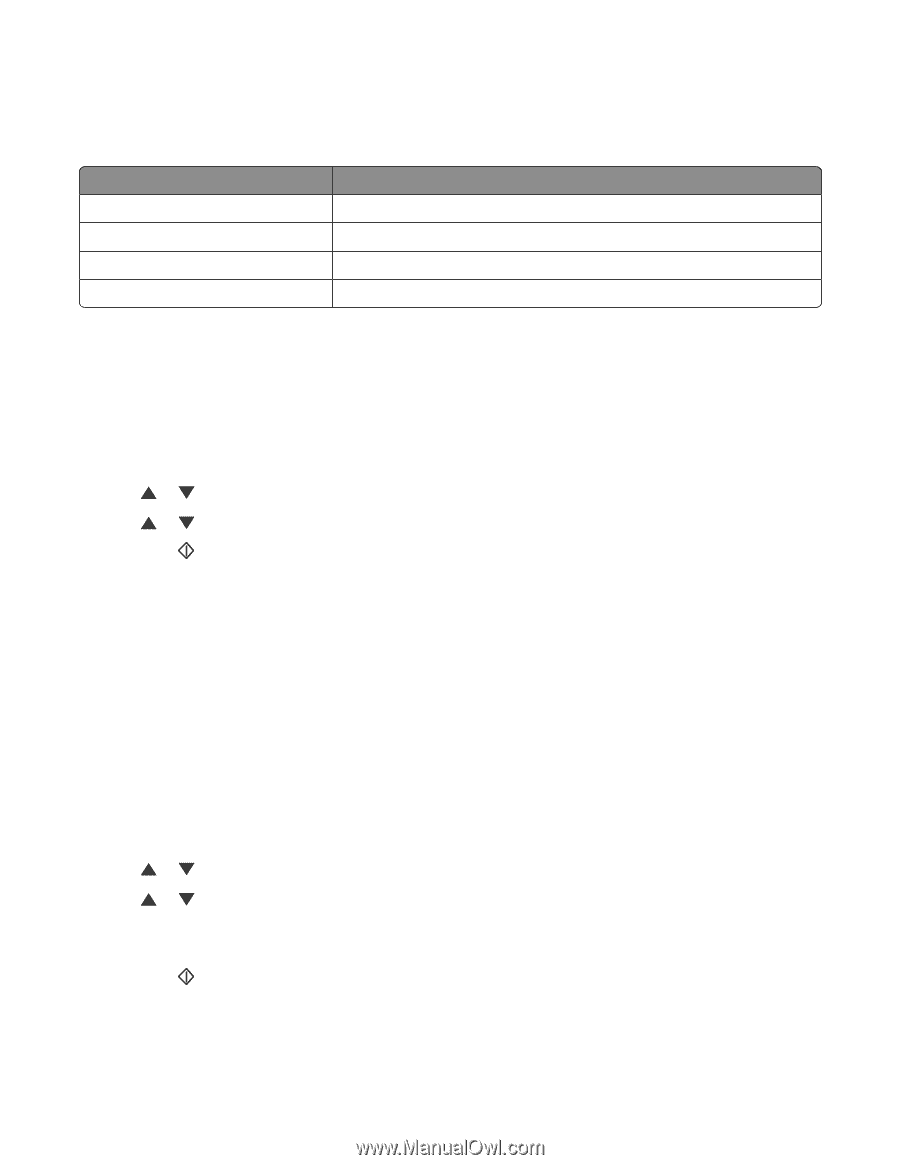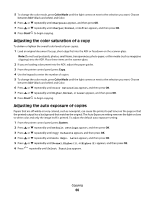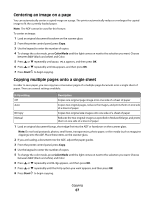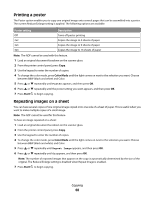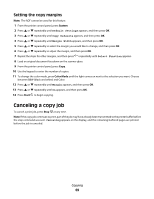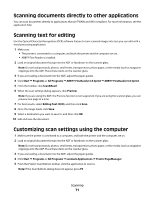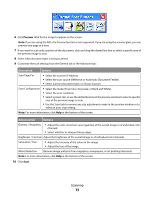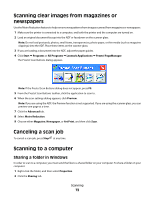Lexmark X560n User's Guide - Page 68
Printing a poster, Repeating images on a sheet, Poster setting, Description
 |
View all Lexmark X560n manuals
Add to My Manuals
Save this manual to your list of manuals |
Page 68 highlights
Printing a poster The Poster option enables you to copy one original image onto several pages that can be assembled into a poster. The current Reduce/Enlarge setting is applied. The following options are available: Poster setting Off 2x2 3x3 4x4 Description Turns off poster printing Copies the image to 4 sheets of paper Copies the image to 9 sheets of paper Copies the image to 16 sheets of paper Note: The ADF cannot be used with this feature. 1 Load an original document facedown on the scanner glass. 2 From the printer control panel, press Copy. 3 Use the keypad to enter the number of copies. 4 To change the color mode, press Color Mode until the light comes on next to the selection you want. Choose between B&W (black and white) and Color. 5 Press or repeatedly until Poster appears, and then press OK. 6 Press or repeatedly until the poster setting you want appears, and then press OK. 7 Press Start to begin copying. Repeating images on a sheet You can have several copies of one original image copied onto one side of a sheet of paper. This is useful when you want to make multiple copies of a small image. Note: The ADF cannot be used for this feature. To have an image repeated on a sheet: 1 Load an original document facedown on the scanner glass. 2 From the printer control panel, press Copy. 3 Use the keypad to enter the number of copies. 4 To change the color mode, press Color Mode until the light comes on next to the selection you want. Choose between B&W (black and white) and Color. 5 Press or repeatedly until Repeat Image appears, and then press OK. 6 Press or repeatedly until On appears, and then press OK. Note: The number of repeated images that appear on the copy is automatically determined by the size of the original. The Reduce/Enlarge setting is disabled when Repeat Image is enabled. 7 Press Start to begin copying. Copying 68