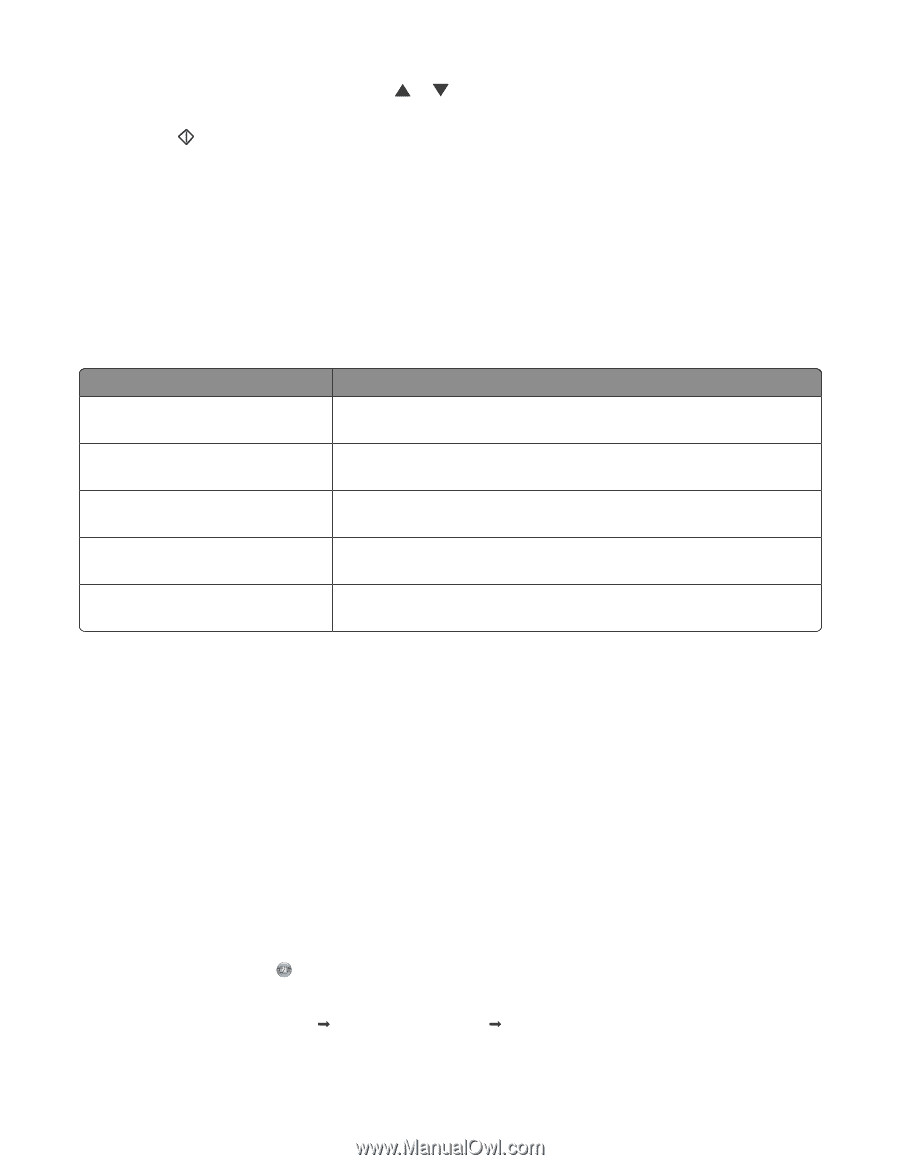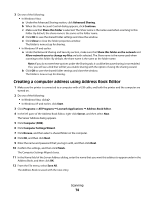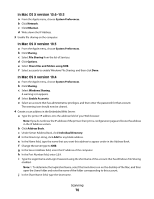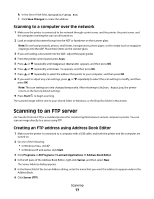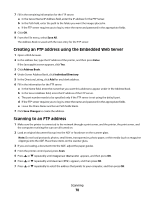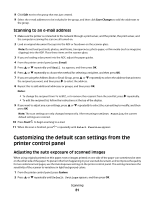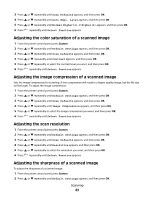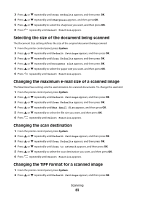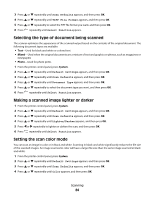Lexmark X560n User's Guide - Page 79
Scanning to e-mail, Setting up the SMTP server, Creating an e-mail address using Address Book Editor
 |
View all Lexmark X560n manuals
Add to My Manuals
Save this manual to your list of manuals |
Page 79 highlights
8 If you want to adjust any scan settings, press or repeatedly to select the scan setting to modify, and then press OK. 9 Press Start to begin scanning. The printer scans the document and then places it on the FTP server. Scanning to e-mail Setting up the SMTP server To use the scan to e-mail feature, you first need to set up your SMTP server information. Simple Mail Transfer Protocol (SMTP) is a protocol for sending e-mail. The following settings need to be completed in order to successfully send email from the printer: E-mail setting Description SMTP Server Address Enter the address of your SMTP server. This information can be found by contacting your e-mail provider or looking on their Web site. SMTP Server Port Number: The port that your SMTP server uses. Unless it is specified otherwise by your e-mail provider, leave this number set to 25. Email Send Authentication Some SMTP servers require authentication. If your e-mail provider requires authentication, select the appropriate method from the drop-down list. Login Name The user name for SMTP Authentication. If authentication is not required, this field is left blank. Password The password for SMTP Authentication. If authentication is not required, this field is left blank. 1 Open a Web browser. 2 In the address bar, type the IP address of the printer, and then press Enter. If the Java applet screen appears, click Yes. 3 Click Properties. 4 Under Protocols, click Email Server. 5 Enter your e-maill settings. 6 Click Save Changes. Creating an e-mail address using Address Book Editor 1 Make sure the printer is connected to a computer with a USB cable, and both the printer and the computer are turned on. 2 Do one of the following: • In Windows Vista, click . • In Windows XP and earlier, click Start. 3 Click Programs or All Programs Œ Lexmark Applications Œ Address Book Editor. Scanning 79