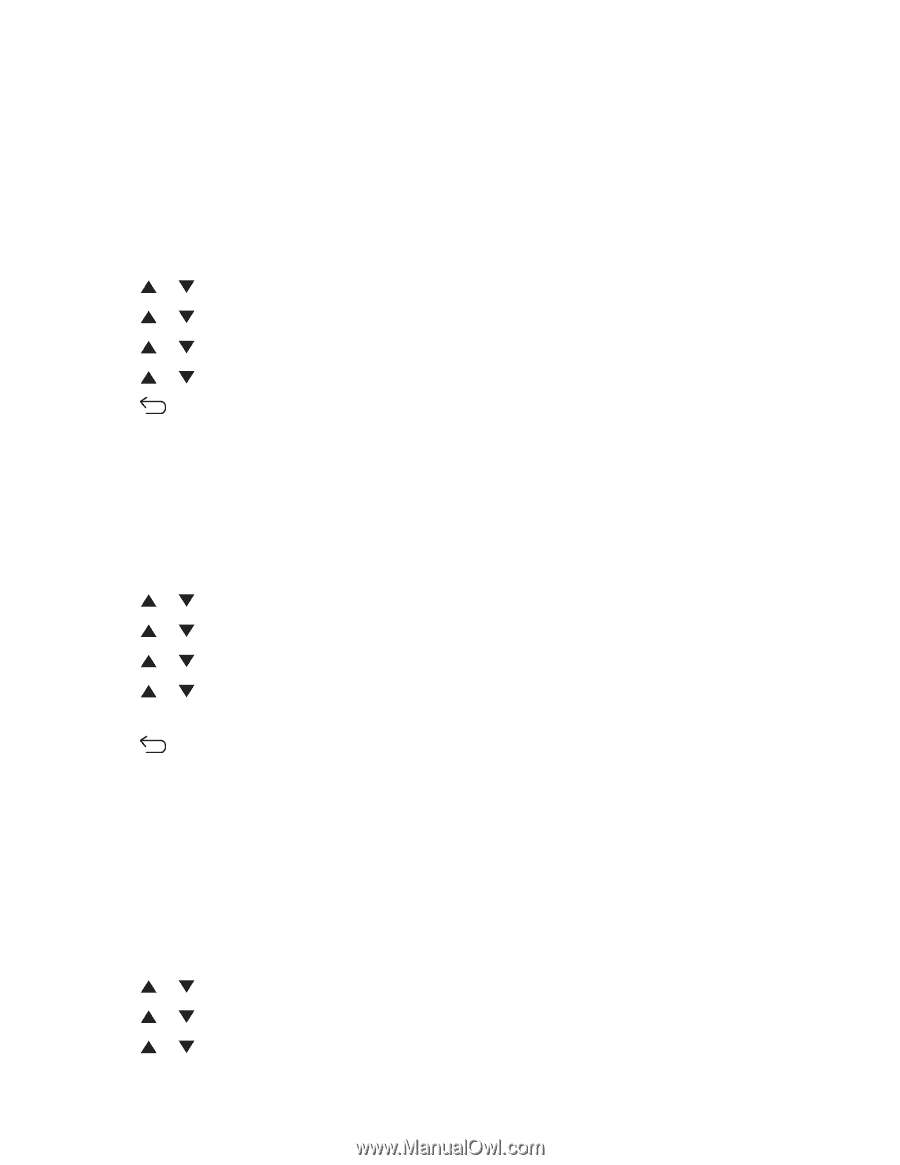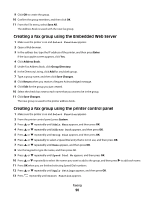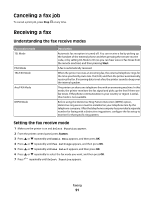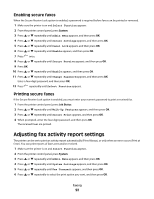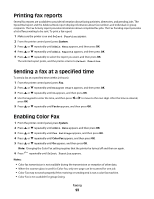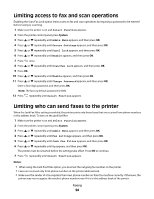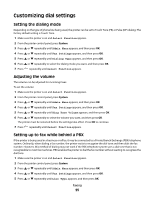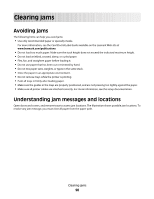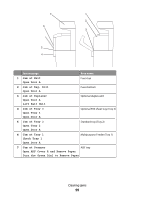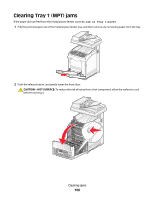Lexmark X560n User's Guide - Page 95
Customizing dial settings, Setting the dialing mode, Adjusting the volume
 |
View all Lexmark X560n manuals
Add to My Manuals
Save this manual to your list of manuals |
Page 95 highlights
Customizing dial settings Setting the dialing mode Depending on the type of phone line being used, the printer can be set to Touch Tone (PB) or Pulse (DP) dialing. The factory default setting is Touch Tone. 1 Make sure the printer is on and Select Function appears. 2 From the printer control panel, press System. 3 Press or repeatedly until Admin Menu appears, and then press OK. 4 Press or repeatedly until Fax Settings appears, and then press OK. 5 Press or repeatedly until Dialing Type appears, and then press OK. 6 Press or repeatedly to select the dialing mode you want, and then press OK. 7 Press repeatedly until Select Function appears. Adjusting the volume The volume can be adjusted for incoming faxes. To set the volume: 1 Make sure the printer is on and Select Function appears. 2 From the printer control panel, press System. 3 Press or repeatedly until Admin Menu appears, and then press OK. 4 Press or repeatedly until Fax Settings appears, and then press OK. 5 Press or repeatedly until Ring Tone Volume appears, and then press OK. 6 Press or repeatedly to select the volume you want, and then press OK. The printer must be restarted before the settings take effect. Press OK to continue. 7 Press repeatedly until Select Function appears. Setting up to fax while behind a PBX If the printer is being used in a business or office, it may be connected to a Private Branch Exchange (PBX) telephone system. Ordinarily, when dialing a fax number, the printer waits to recognize the dial tone and then dials the fax number. However, this method of dialing may not work if the PBX telephone system uses a dial tone that is not recognizable to most fax machines. PBX enables the printer to dial the fax number without waiting to recognize the dial tone. 1 Make sure the printer is on and Select Function appears. 2 From the printer control panel, press System. 3 Press or repeatedly until Admin Menu appears, and then press OK. 4 Press or repeatedly until Fax Settings appears, and then press OK. 5 Press or repeatedly until Line Type, appears, and then press OK. Faxing 95