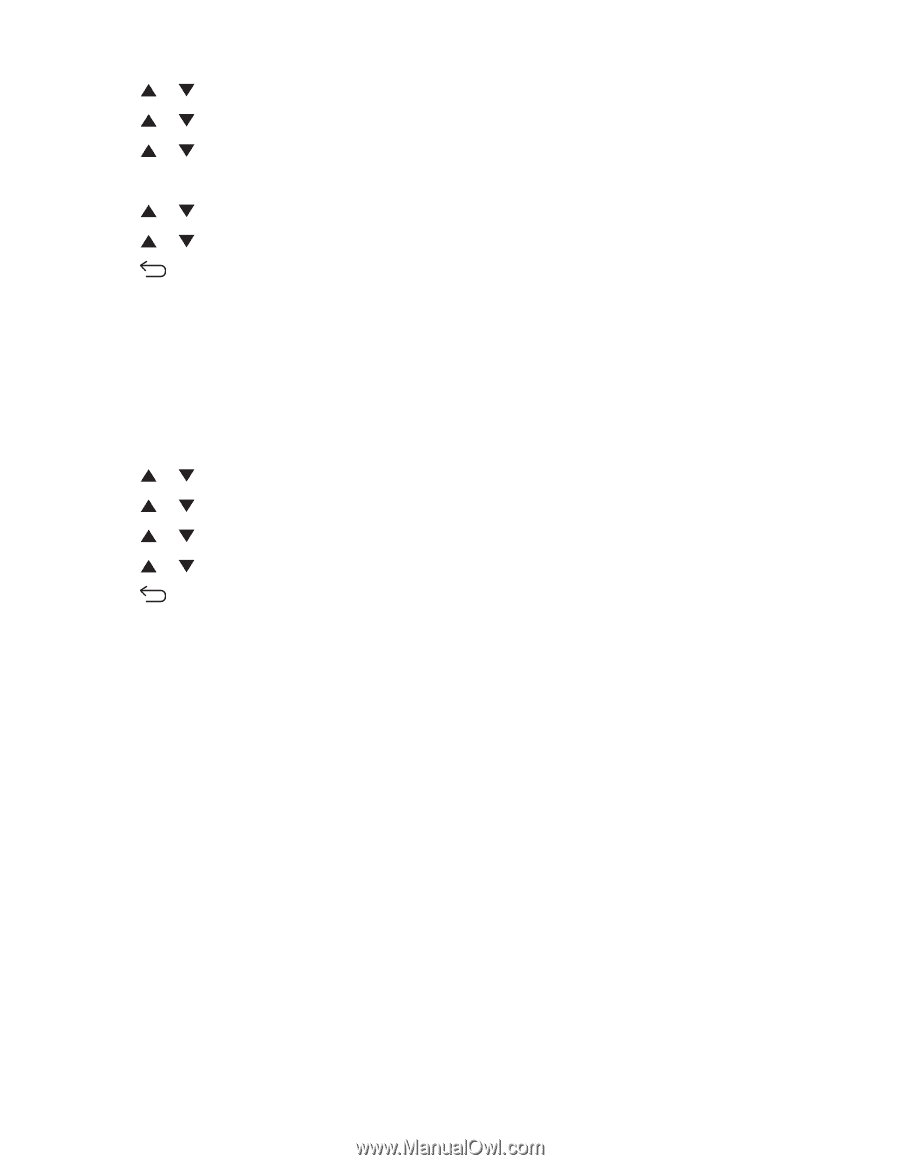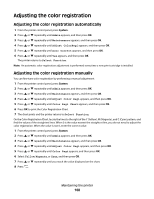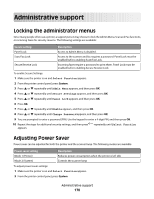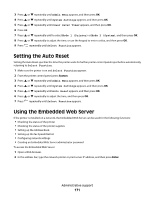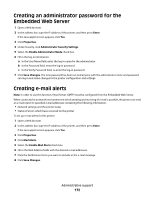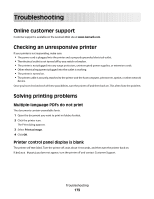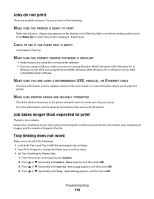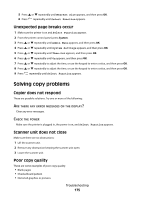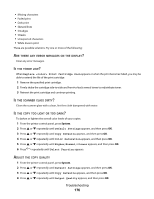Lexmark X560n User's Guide - Page 171
Setting the Auto Reset, Using the Embedded Web Server
 |
View all Lexmark X560n manuals
Add to My Manuals
Save this manual to your list of manuals |
Page 171 highlights
3 Press or repeatedly until Admin Menu appears, and then press OK. 4 Press or repeatedly until System Settings appears, and then press OK. 5 Press or repeatedly until Power Saver Timer appears, and then press OK. 6 Press OK. 7 Press or repeatedly until to select Mode 1 (Printer) or Mode 2 (System), and then press OK. 8 Press or repeatedly to adjust the time, or use the keypad to enter a value, and then press OK. 9 Press repeatedly until Select Function appears. Setting the Auto Reset Setting the Auto Reset specifies the time the printer waits for further printer control panel input before automatically returning to Select Function. 1 Make sure the printer is on and Select Function appears. 2 From the printer control panel, press System. 3 Press or repeatedly until Admin Menu appears, and then press OK. 4 Press or repeatedly until System Settings appears, and then press OK. 5 Press or repeatedly until Auto Reset appears, and then press OK. 6 Press or repeatedly to adjust the time, and then press OK. 7 Press repeatedly until Select Function appears. Using the Embedded Web Server If the printer is installed on a network, the Embedded Web Server can be used for the following functions: • Checking the status of the printer • Checking the status of the printer supplies • Setting up the Address Book • Setting up the fax Speed Dial list • Configuring network settings • Creating an Embedded Web Server administrator password To access the Embedded Web Server: 1 Open a Web browser. 2 In the address bar, type the network printer or print server IP address, and then press Enter. Administrative support 171