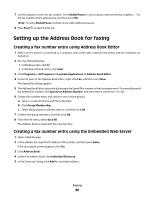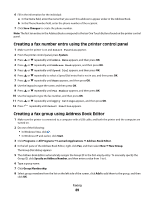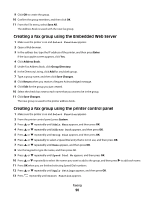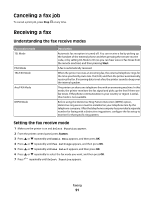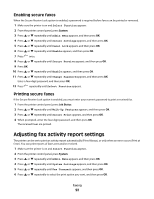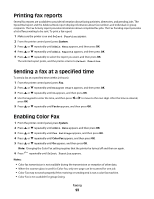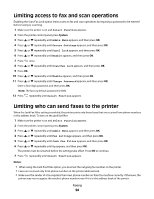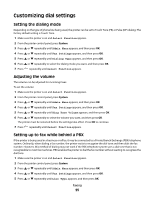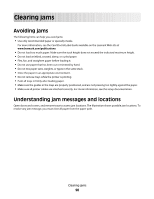Lexmark X560n User's Guide - Page 93
Printing fax reports, Sending a fax at a specified time, Enabling Color Fax, Select Function
 |
View all Lexmark X560n manuals
Add to My Manuals
Save this manual to your list of manuals |
Page 93 highlights
Printing fax reports Several fax reports are available to provide information about faxing activities, directories, and pending jobs. The Speed Dial report and the Address Book report display information about fax numbers and individual or group recipients. The Fax Activity report provides information about completed fax jobs. The Fax Pending report provides a list of faxes waiting to be sent. To print a fax report: 1 Make sure the printer is on and Select Function appears. 2 From the printer control panel, press System. 3 Press or repeatedly until Admin Menu appears, and then press OK. 4 Press or repeatedly until Admin Reports appears, and then press OK. 5 Press or repeatedly to select the report you want, and then press OK. The selected report prints, and the printer returns to Select Function. Sending a fax at a specified time To send a fax at a specified time (within 24 hours): 1 From the printer control panel, press Fax. 2 Press or repeatedly until Delayed Start appears, and then press OK. 3 Press or repeatedly until On appears, and then press OK. 4 Use the keypad to enter the time, and then press or to move to the next digit. After the time is entered, press OK. 5 Press or repeatedly until Fax to appears, and then press OK. Enabling Color Fax 1 From the printer control panel, press System. 2 Press or repeatedly until Admin Menu appears, and then press OK. 3 Press or repeatedly until Fax Settings appears, and then press OK. 4 Press or repeatedly until Color Fax appears, and then press OK. 5 Press or repeatedly until On appears, and then press OK. Note: Changing the Color Fax setting requires that the printer be turned off and then on again. 6 Press repeatedly until Select Function appears. Notes: • Color fax transmission is not available during the transmission or reception of other data. • When the scanner glass is used for Color Fax, only one page can be scanned for one job. • Color Fax may not work properly if the receiving or sending end is not a color fax machine. • Color Fax is not available for group faxing. Faxing 93