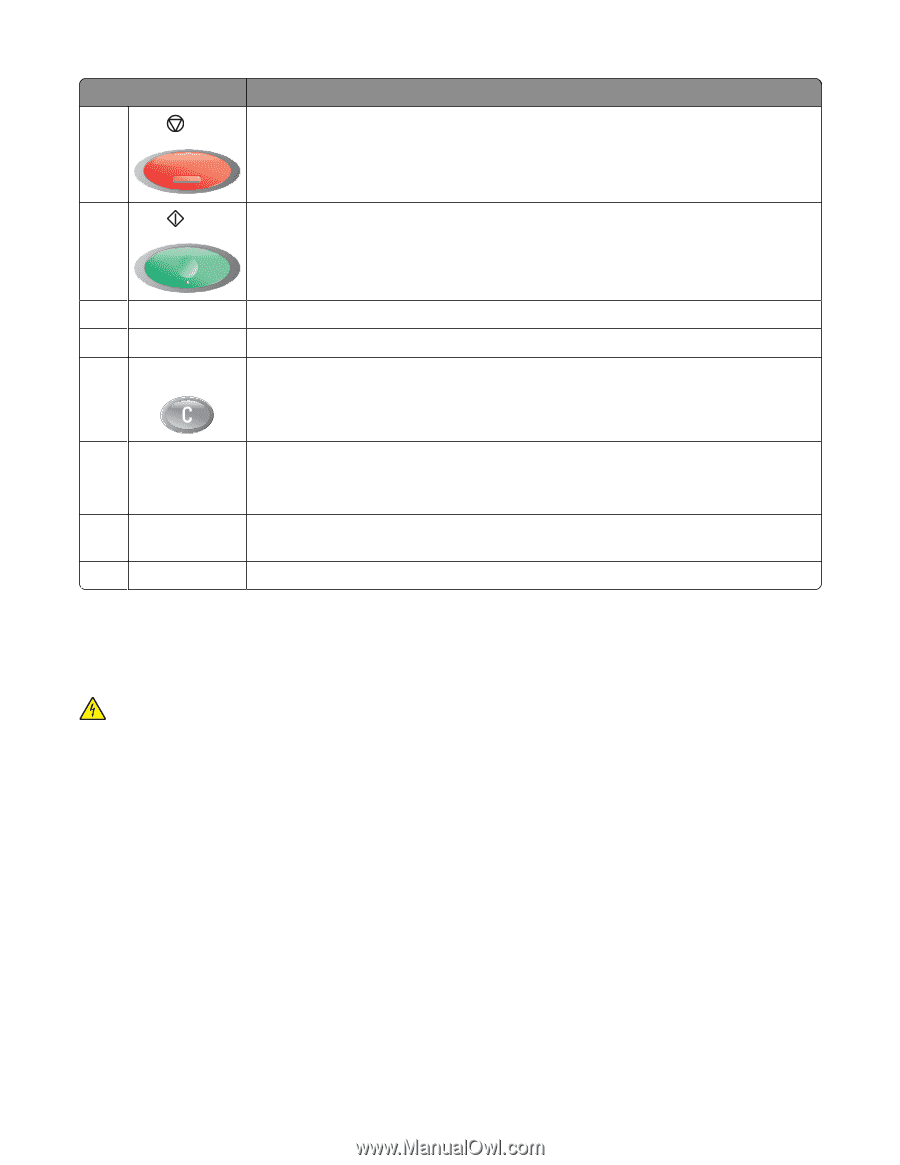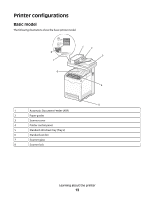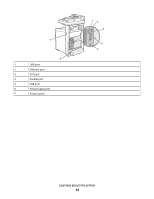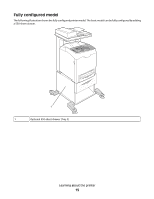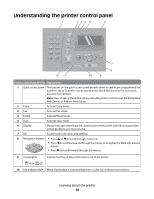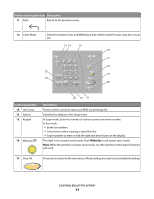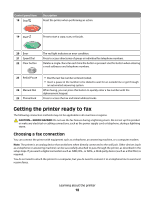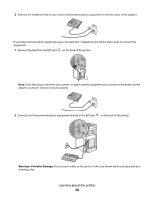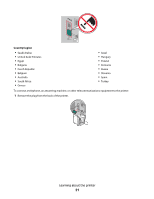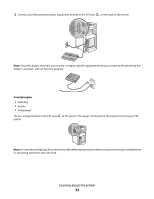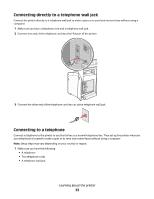Lexmark X560n User's Guide - Page 18
Getting the printer ready to fax, Choosing a fax connection - scan to email
 |
View all Lexmark X560n manuals
Add to My Manuals
Save this manual to your list of manuals |
Page 18 highlights
Control panel item 18 Stop Description Reset the printer when performing an action. 19 Start Press to start a copy, scan, or fax job. 20 Error 21 Speed Dial 22 Clear button The red light indicates an error condition. Press to access directories of group or individual fax telephone numbers. Deletes a single character each time the button is pressed. Use this button when entering e-mail addresses and telephone numbers. 23 Redial/Pause 24 Manual Dial 25 Phone Book • Dial the last fax number entered (redial). • Insert a pause in the number to be dialed to wait for an outside line or get through an automated answering system. When faxing, you can press this button to quickly enter a fax number with the alphanumeric keypad. Press to access the Fax and Email address books. Getting the printer ready to fax The following connection methods may not be applicable in all countries or regions. CAUTION-SHOCK HAZARD: Do not use the fax feature during a lightning storm. Do not set up this product or make any electrical or cabling connections, such as the power supply cord or telephone, during a lightning storm. Choosing a fax connection You can connect the printer with equipment such as a telephone, an answering machine, or a computer modem. Note: The printer is an analog device that works best when directly connected to the wall jack. Other devices (such as a telephone or answering machine) can be successfully attached to pass through the printer, as described in the setup steps. If you want a digital connection such as ISDN, DSL, or ADSL, a third-party device (such as a DSL filter) is required. You do not need to attach the printer to a computer, but you do need to connect it to a telephone line to send and receive faxes. Learning about the printer 18