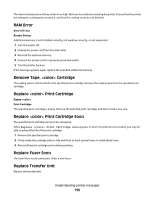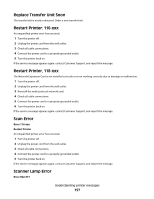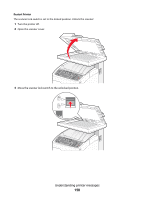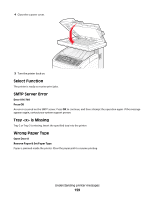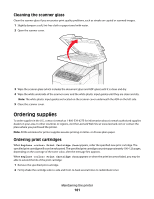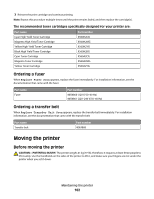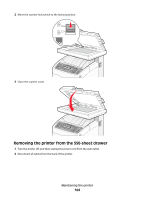Lexmark X560n User's Guide - Page 160
Maintaining the printer, Storing supplies, Cleaning the exterior of the printer
 |
View all Lexmark X560n manuals
Add to My Manuals
Save this manual to your list of manuals |
Page 160 highlights
Maintaining the printer Periodically, certain tasks are required to maintain optimum print quality. Storing supplies Choose a cool, clean storage area for the printer supplies. Store supplies right side up in their original packing until you are ready to use them. Do not expose supplies to: • Direct sunlight • Temperatures above 35°C (95°F) • High humidity above 80% • Salty air • Corrosive gases • Heavy dust Cleaning the printer If print quality problems such as streaking occur, follow these cleaning procedures. Warning-Potential Damage: Do not put water directly on the printer or use ammonia-based cleaners or volatile solvents, such as paint thinner, on the printer. Cleaning the exterior of the printer 1 Make sure that the printer is turned off and unplugged from the wall outlet. CAUTION-SHOCK HAZARD: To avoid the risk of electric shock, unplug the power cord from the wall outlet and disconnect all cables to the printer before proceeding. 2 Remove paper from the standard exit bin. 3 Dampen a clean, lint-free cloth with water. Warning-Potential Damage: Do not use household cleaners or detergents, as they may damage the finish of the printer. 4 Wipe only the outside of the printer, making sure to remove any ink residue that has accumulated on the standard exit bin. Warning-Potential Damage: Using a damp cloth to clean the interior may cause damage to your printer. 5 Make sure the standard exit bin is dry before beginning a new print job. Maintaining the printer 160