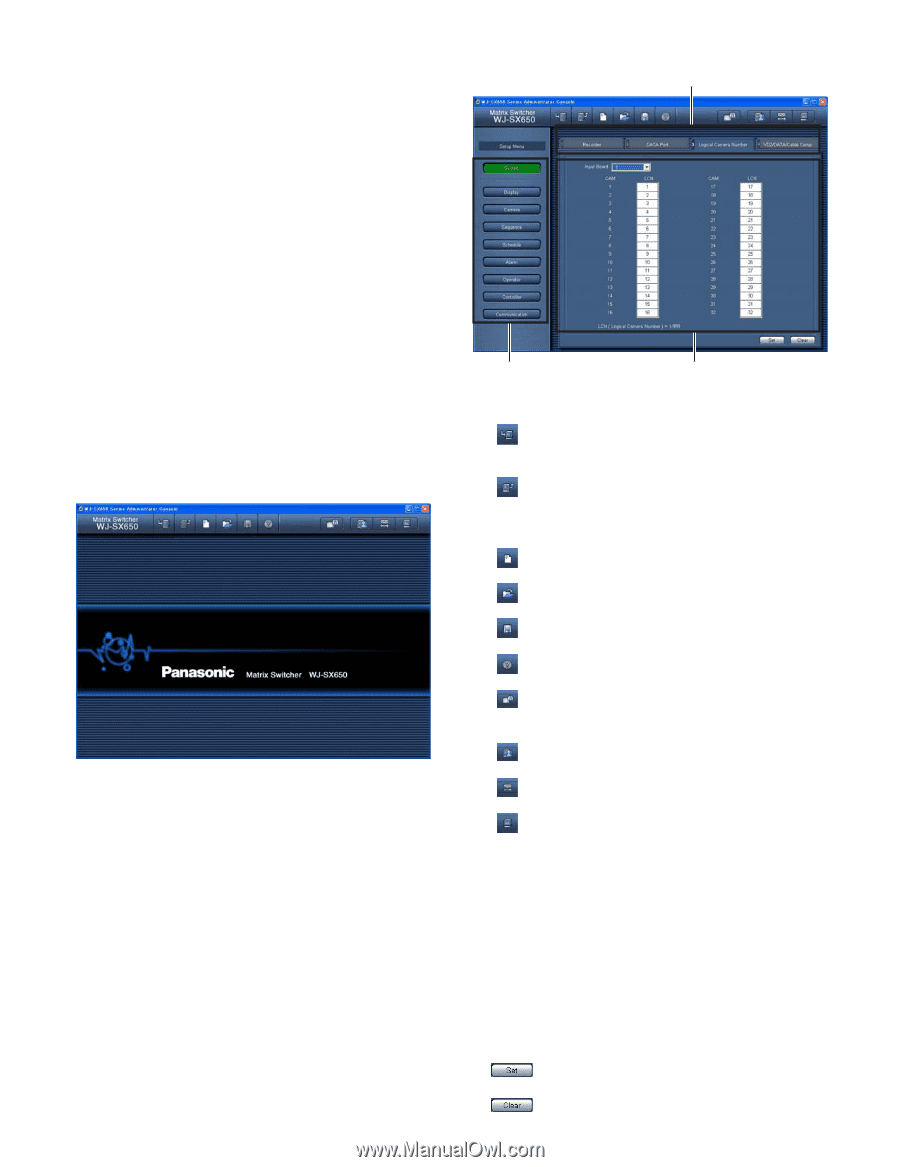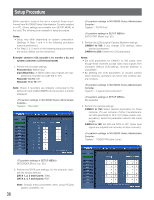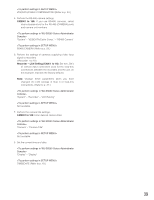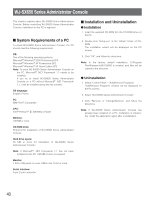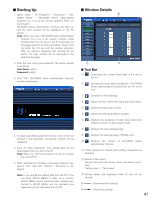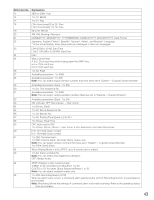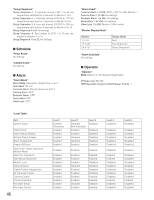Panasonic WJSX650 WJSX650 User Guide - Page 41
Starting Up, Window Details, Tool Bar - wj sx650 software
 |
View all Panasonic WJSX650 manuals
Add to My Manuals
Save this manual to your list of manuals |
Page 41 highlights
I Starting Up 1. Select "Start" - "All Programs" - "Panasonic" - "WJSX650 Series" - "WJ-SX650 Series Administrator Console x.xx". (x.xx is the version number.) Then, run the program. WJ-SX650 Series Administrator Console will start up, and the login window will be displayed on the PC screen. Note: When you select "WJ-SX650 Series Administrator Console x.xx" (x.xx is the version number.) while holding down the Ctrl key on the PC keyboard, the language selection window will appear. (Keep holding down the Ctrl key until the window appears.) After you select a language and clicking the OK button, the login window will be displayed in the selected language. 2. Enter the user name and password. The factory default is as follows. User Name: admin Password: sx650 3. Click "OK". "WJ-SX650 Series Administrator Console" window is displayed. 4. To download setting data from the unit, click on the icon pointed in the illustration. "Download" window will be displayed. 5. Click on "Start Download". The setting data will be downloaded from the unit to the PC. Note: Refer to p. 29 PC Connection for how to connect the unit and PC. 6. When download is complete, a message window is displayed. Then, click "OK". "System" - "Recorder" is displayed. Note: If you upload the setting data from the PC to the unit while SETUP MENU is open on a monitor, SETUP MENU will be closed forcibly. Settings performed in SETUP MENU will be canceled and replaced by those uploaded from the PC. I Window Details !2 !1 !3 G Tool Bar q : Downloads the current setup data of the unit to the PC. w : Uploads the setup data (configured in WJ-SX650 Series Administrator Console) from the PC to the unit. e : Creates the initial settings. r : Opens the file in which the setup data was saved. t : Saves the setup data as a file. y : Opens the settings guidance window. u : Displays the existence of video input board and software version of video output board. i : Displays the user settings page. o : Displays the settings page of SERIAL port. !0 : Displays the version of WJ-SX650 Series Administrator Console. !1 These buttons are clicked when setting categories are selected. !2 Selects a tab screen. Setting menu and tab screen names are shown as follows. "Setting menu" - "Tab screen" !3 Setting details are displayed when !1 and !2 are clicked. !4 : Determines the settings. !5 : Clears the settings. 41