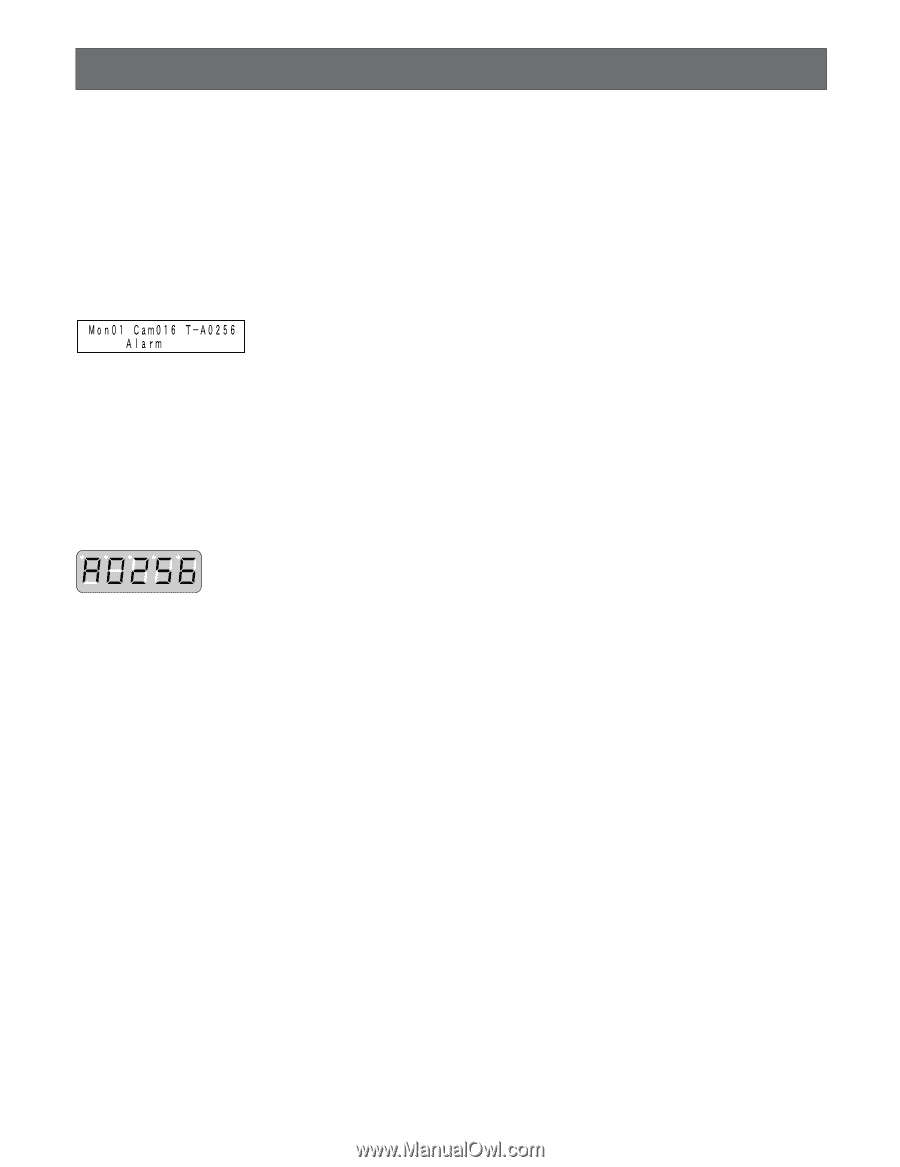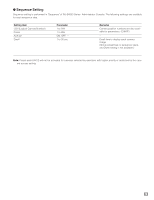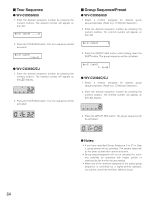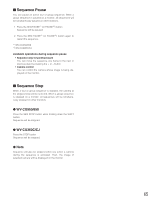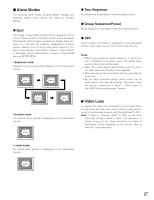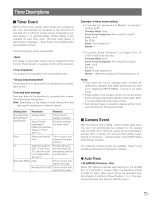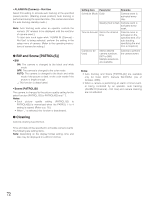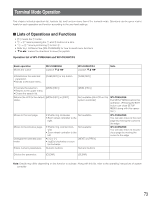Panasonic WJSX650 WJSX650 User Guide - Page 68
Alarm Control, Alarm Acknowledgement (ack), Alarm Picture Change, Alarm Individual Reset - pan
 |
View all Panasonic WJSX650 manuals
Add to My Manuals
Save this manual to your list of manuals |
Page 68 highlights
Alarm Control I Alarm Acknowledgement (ACK) By acknowledging an alarm occurrence on an associated monitor, you can control alarm pictures. G WV-CU950/650 While a monitor in the alarm mode status is selected, press the ACK button. (During the alarm mode status, "Alarm" sign is blinking on the LCD.) The alarm event will be acknowledged. ("Alarm" sign will change to steady light.) G WV-CU360C/CJ While a monitor in the alarm mode status is selected, press the ACK button. (During the alarm mode status, the alarm number is blinking on the LED display. The alarm will be acknowledged. (The alarm number will change to steady light.) In the ACK status, the following operations are available. I Camera Control You can control panning/tilting of cameras, or move cameras to preset positions, etc. I Alarm Picture Change When two or more alarms are occurring, you can change alarm pictures displayed on the monitor in order or reverse order. G WV-CU950/650 To change alarm pictures on the monitor, press the + or - button. The alarm pictures will be displayed in order or reverse order. G WV-CU360C/CJ To change alarm pictures on the monitor, press the NEXT or PREV button. The alarm pictures will be displayed in order or reverse order. I Alarm Individual Reset You can reset each acknowledged alarm separately, and return to the status before alarm occurrence. While two or more alarms are occurring, the system will remain in the alarm mode even after an alarm reset. To reset an acknowledged alarm, press the ACK button. The alarm will be reset. Notes: • An alarm whose Display Mode setting is OFF will not be the ACK status. The alarm will be reset by every pressing the ACK button. • If AUTO RESET has been set to ON, alarms will be reset automatically after the specified time. AUTO RESET setting is performed in "Alarm" - "Alarm Mode" of WJSX650 Series Administrator Console or the ALARM menu of SETUP MENU. Refer to p. 49 ALARM of SETUP MENU. I Alarm Monitor Reset You can reset all the alarms occurred to the selected monitor. While the selected monitor is in the alarm mode status, press the ALM RESET*1 (or RESET*2) button. All the alarms occurred to the monitor will be reset, and the monitor display will return to the status before the alarm occurrence. *1 WV-CU950/650 *2 WV-CU360C/CJ Note: Alarm monitor reset is also available by supplying Alarm Recover Input signals to the unit. (Refer to p. 36.) I Alarm All Reset You can reset all the alarms occurred to the system. Press the ALM ALL RESET*1 (or ALL RESET*2) button while holding down the SHIFT button. All the alarms occurred to the system will be reset. 68