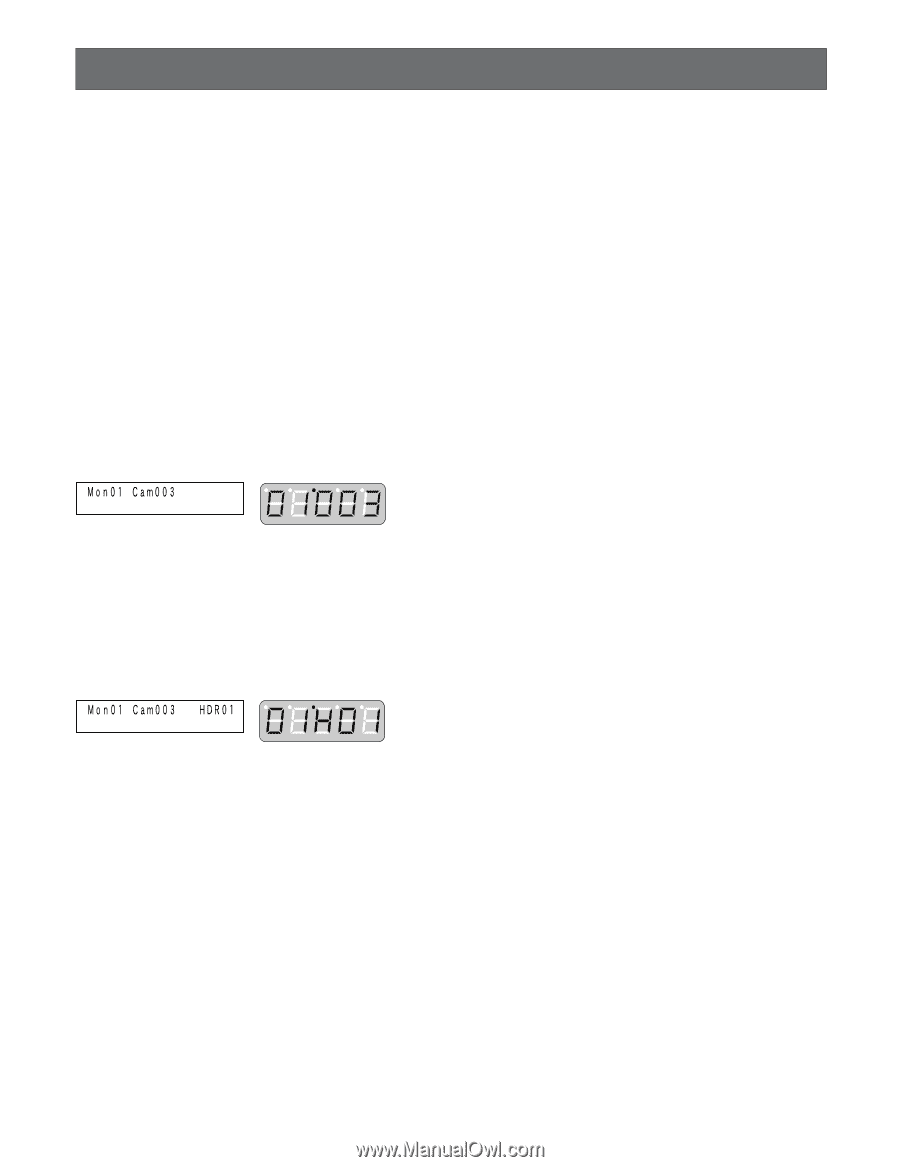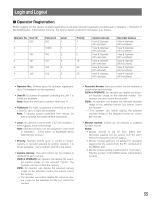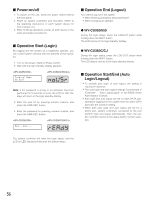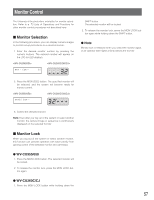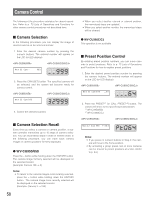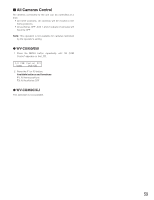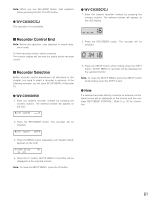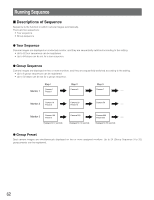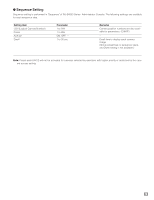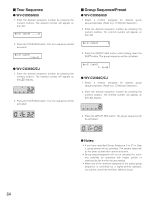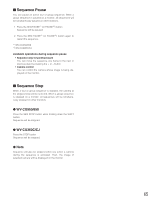Panasonic WJSX650 WJSX650 User Guide - Page 60
Recorder Control, Playback, Manual Recording, Multiscreen Display, Search Playback
 |
View all Panasonic WJSX650 manuals
Add to My Manuals
Save this manual to your list of manuals |
Page 60 highlights
Recorder Control The following is the procedure examples for recorder control. Refer to p. 73 Lists of Operations and Functions for other recorder control procedures not described here. The following procedures are available when a camera is selected. Note: Depending on statuses, recorder control may not be performed properly. In this case, check the recorder status, and retry the control. I Playback In the following example, you will play back the recorded image of Camera 3. 1. Check that Camera 3 has been selected. WV-CU950/650 WV-CU360C/360CJ G Note Recording follows the manual recording setting of recorder. I Multiscreen Display G WV-CU950/650 Press the MULTI SCREEN button. The recorder will be selected, and images will be displayed in multiscreen segments on the selected monitor. G WV-CU360C/CJ Press the MULTI SCREEN SEL button while holding down the SHIFT button. The recorder will be selected, and images will be displayed in multiscreen segments on the selected monitor. 2. Press the PLAY/PAUSE*1 (or PLAY*2) button. The recorder connected to Camera 3 will be activated, and recorded image of Camera 3 will be played back. *1 WV-CU950/650 *2 WV-CU360C/CJ WV-CU950/650 WV-CU360C/360CJ I Manual Recording G WV-CU950/650 Press the REC button. The recorder will be activated, and recording will be started. G Note You cannot specify multiscreen segment patterns. I Search Playback Press the SEARCH*1 (or INDEX*2) button. The recorder will be selected, and a search list (time-anddate entry form, recording event search list, VMD search list, or marking search list) will be displayed on the selected monitor. *1 WV-CU950/650 *2 WV-CU360C/CJ Notes: • Depending on selected recorder disks, the search list display may differ. • In a search list, you can select a recorded image to play back. Refer to the operating instructions of recorder for operating procedures. G WV-CU360C/CJ 1. Select a recorder. (Refer to p. 61 Recorder Selection.) 2. Press the ZOOM WIDE and TELE buttons. The recorder will be selected, and recording will be started. 60 I Playing the Latest Recorded Image G WV-CU950/650 Press the GO TO LAST button. The recorder will be selected, and the latest recorded image of selected camera will be played back.