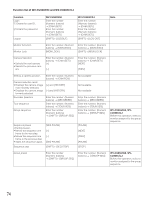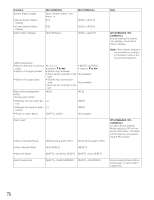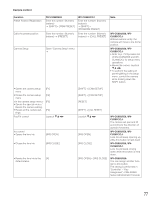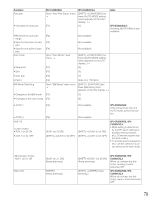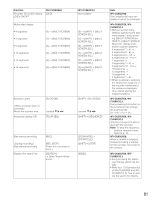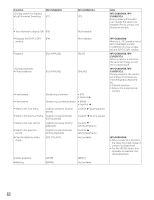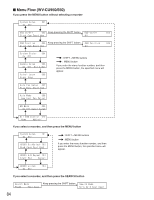Panasonic WJSX650 WJSX650 User Guide - Page 79
WV-CU950/650, WV, CU360C/CJ, Function, Open Auto Pan Setup menu.
 |
View all Panasonic WJSX650 manuals
Add to My Manuals
Save this manual to your list of manuals |
Page 79 highlights
Function Auto pan • Activates the auto pan. WV-CU950/650 WV-CU360C/CJ Open "Auto Pan Setup" menu. [SHIFT] + [CAM FUNC] four → times (AUTO MODE setting menu appears on the LED display. )→ [F1] [1] Note WV-CU360C/CJ: Pressing [AUTO PAN] is also available. • Reverses the auto pan range. • Sets the start point of auto pan. • Sets the end point of auto pan. Auto mode [F2] [F3] [F4] Open "Auto Mode" main menu. → • Sequence [F1] Not available Not available Not available [SHIFT] + [CAM FUNC] four times (AUTO MODE setting menu appears on the LED display. )→ [3] • Sort [F2] [2] • Auto pan [F3] [1] • Patrol [F4] Refer to p. 78 Patrol. BW Mode Switching Open "BW Mode" main menu. [SHIFT] + [CAM FUNC] two → times (BW setting menu appears on the LED display. )→ • Changes to the BW mode. [F1] [1] • Changes to the color mode. [F2] [2] • AUTO 1 • AUTO 2 AUX 1/2 • AUX 1 (or 2) ON • AUX 1 (or 2) OFF [F3] [F4] [AUX1 (or 2) ON] [SHIFT] + [AUX1 (or 2) OFF] Not available Not available [SHIFT] + [AUX1 (or 2) ON] [SHIFT] + [AUX1 (or 2) OFF] WV-CU950/650: If the camera has only one AUTO mode, press this button. WV-CU950/650, WVCU360C/CJ: • Mode setting is determined by the DIP switch settings of auxiliary device (receiver, etc.). (Cameras support only the latch mode.) • To activate events (sequence, etc.), set the camera or auxiliary device to the latch mode. AUX 1 (or 2) ON Wiper ON [AUX1 (or 2) ON] (Keep pressing.) [WIPER] (Keep pressing.) [SHIFT] + [AUX1 (or 2) ON] (Keep pressing.) [SHIFT] + [WIPER] (Keep pressing.) WV-CU950/650, WVCU360C/CJ: When you release the button(s), auxiliary control becomes OFF. WV-CU950/650, WVCU360C/CJ: When you release the button(s), wiper control becomes OFF 79