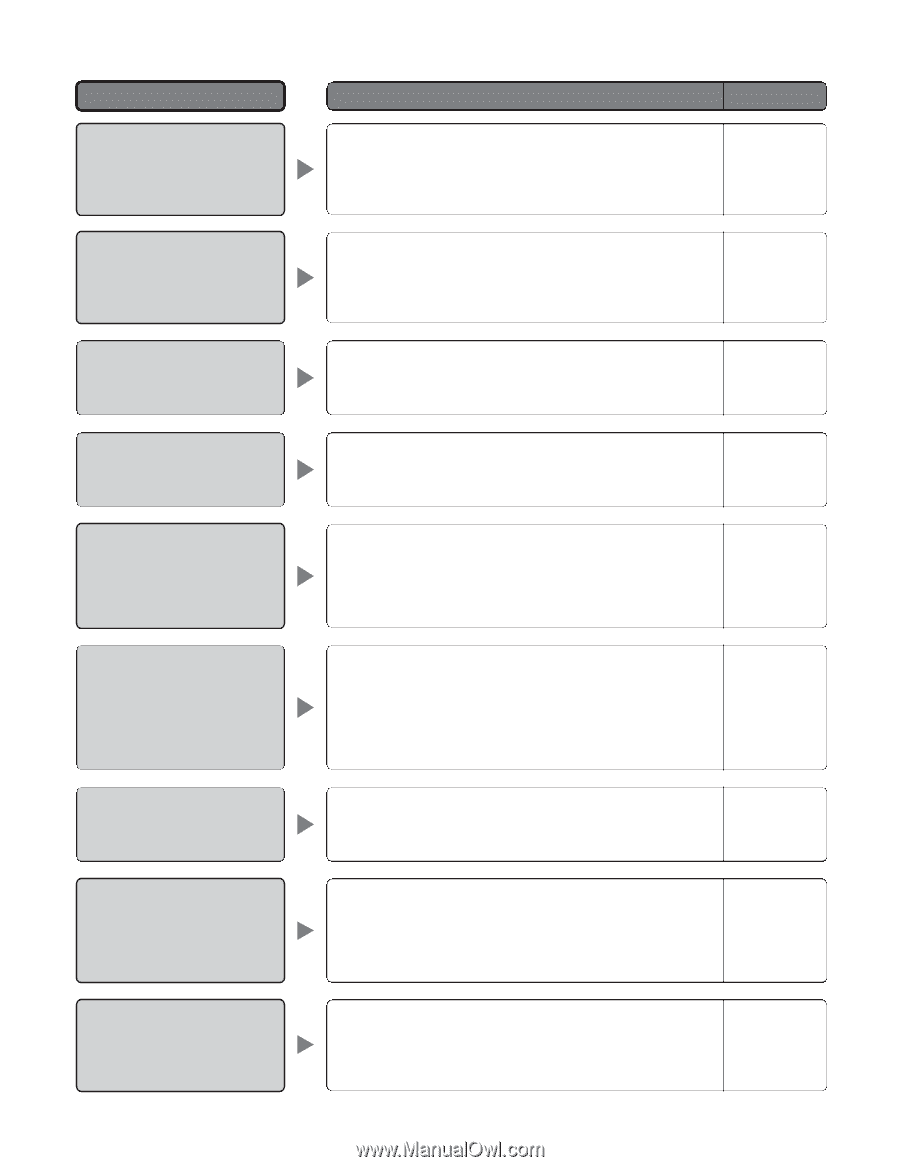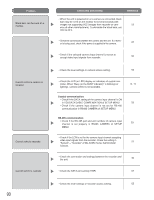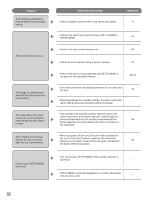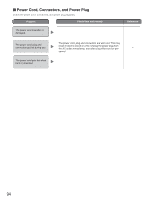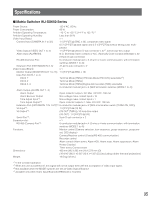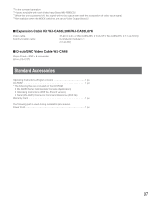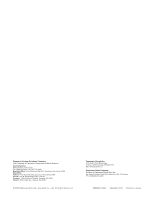Panasonic WJSX650 WJSX650 User Guide - Page 93
WJ-SX650 SERIES ADMINISTRATOR CONSOLE, Logical Camera Number.
 |
View all Panasonic WJSX650 manuals
Add to My Manuals
Save this manual to your list of manuals |
Page 93 highlights
I WJ-SX650 Series Administrator Console Problem Check item and remedy Reference "!" mark is displayed in the LCN entry field. • Check if the camera number not registered is set for the cam- era position, tour sequence, group sequence, timer event, alarm event, recorder, or camera input channel. Register the - camera number in "System" - "Logical Camera Number". "!" mark is displayed in the CAM-P (camera position) entry field. • Check if the camera position number not registered is set for the tour sequence, group sequence, timer event, or alarm event. Register the camera position number in "Camera" - - "Camera Position". Cannot set Control to ON in "System" - "Recorder". • Check if the camera input channel connected to the recorder is set RS485 in "System" - "RS485 Camera". Set "--" for the - channel. Cannot set the RS-485 port number of camera input channel. An error message appears when changing the monitor setting in "Sequence" - "Group Sequence", and clicking "Set". "!" mark (in a circle) is displayed in the list of "Schedule" - "Timer Event". • Check if Control is set to ON for the recorder connected to the camera input channel in "System" - "Recorder". Set OFF - for the recorder. • Check if the group sequence is associated with an alarm event. You cannot change the monitor settings of group sequences associated with alarm events. Delete alarm event 66 settings with which the group sequence is associated. Check if the camera number or camera position number not registered is set for the event. • Register the camera number in "System" - "Logical Camera Number". - • Register the camera position number in "Camera" - "Camera Position". "!" mark (in a triangle) is displayed in the list of "Schedule" - "Timer Event". Monitor Display Mode parameter in "Monitor Display Mode" of "Alarm" - "Alarm Event" is displayed in gray, and you cannot change the parameter. Cannot click a checkbox to activate Auto Login and Auto Logout in "Controller" - "Auto Login/Auto Logout". • Start time of event is set for the period during which an event with higher priority has been set. Change the settings of start - time and priority of the event. • Check if the monitor is associated with an alarm event. You cannot change the monitor display modes of monitors associated with alarm events. Delete alarm event settings for which 66 the monitor is assigned. • Check if the DATA port is set to PSD or HDR in "System" - "DATA Port". You cannot set auto login and auto logout for DATA ports set - to PSD or HDR. Set the DATA port to TMNL. 93