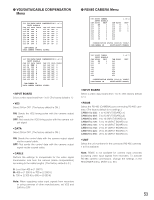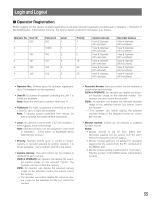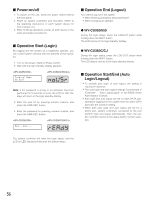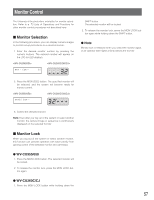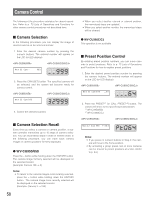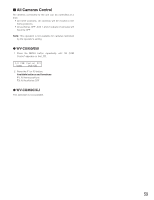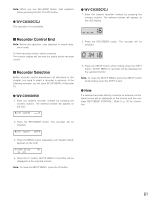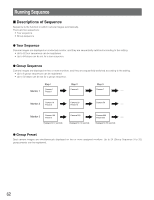Panasonic WJSX650 WJSX650 User Guide - Page 57
Monitor Control, Monitor Selection, Monitor Lock
 |
View all Panasonic WJSX650 manuals
Add to My Manuals
Save this manual to your list of manuals |
Page 57 highlights
Monitor Control The following is the procedure examples for monitor operation. Refer to p. 73 Lists of Operations and Functions for other monitor control procedures not described here. I Monitor Selection In the following procedure, you can display camera images or perform setup procedures on a desired monitor. 1. Enter the desired monitor number by pressing the numeric buttons. The entered number will appear on the LCD (or LED display). SHIFT button. The selected monitor will be locked. 2. To release the monitor lock, press the MON LOCK button again while holding down the SHIFT button. G Note Monitor lock is released when you select the monitor again, or an operator with higher priority selects the monitor. 2. Press the MON (ESC) button. The specified monitor will be selected, and the system will become ready for monitor control. 3. Control the selected monitor. Note: Even after you log out of the system or select another monitor, the camera image or sequence is continuously displayed on the selected monitor. I Monitor Lock When you log out of the system or select another monitor, this function can prevent operators with lower priority from gaining control of the selected monitor and camera(s). G WV-CU950/650 1. Press the MON LOCK button. The selected monitor will be locked. 2. To release the monitor lock, press the MON LOCK button again. G WV-CU360C/CJ 1. Press the MON LOCK button while holding down the 57